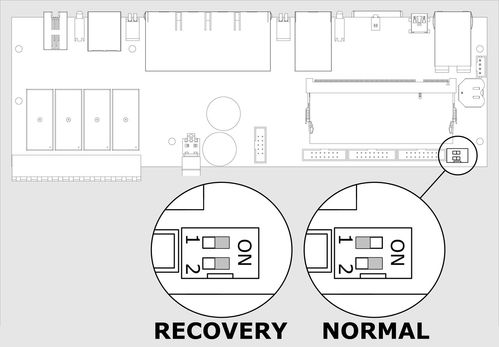Restore of appliance (previous versions)
Sometimes you may need a full software recovery in the appliance. You will need cable USB-A - miniUSB, PC with 32-bit operating system Windows, preferably Windows XP, with installed Microsoft Visual C + + 2008 Redistributable Package (x86) driver.
Attention! All user information and preferences will be destroyed forever if a full software recovery is used!
Download file skyupdater.zip from the drivers directory (choose the version you need) or from supplied CD. Extract file into any folder on your PC, for example in C: \ extract. Register USB driver. To do this go to subfolder C:\extract\windriver\ and run C:\extract\windriver\wd_install_4NT.bat file. If successfull, you will see in PC Task manager: Registered Windriver. Return to the unpacked folder C:\extract\ and run C:\extract\skyupdater.exe file.
Attention! Subfolder C:\extract\firmware\ must contain firmware.zip file!
Set the appliance to «Recovery mode». In order to do this, turn off the appliance, open the cover, switch the DIP switch 1 "Recovery" to the mode "ON" in the lower right corner of the motherboard.
If the appliance has a GSM modem, it must be turned off, disconnect modem cable from modem connector J5.
Close the cover of appliance, turn the power on, connect cable USB A - miniUSB port to PC USB input and "NS" input of appliance. The PC will detect the new USB device and will report that it can run faster. Start the New Hardware Wizard. Cancel the search for drivers on Windows update. It will then prompt you to install the driver for MX25. You should choose the automatic installation. After copying the files, a new device will be found and MX25 driver installation will be finished. PC Task Manager will record device (Jungo->MX25).
Test the USB connection, in order to do this, select "Test connection" in the field "Operation" and click item "Start". The program will connect to the appliance in a «Recovery» mode and display identification information.
Attention! Before starting operation, make sure you press the appliance "Reset" button or turn on/off the power, otherwise the program will not be able to connect appliance.
Set the appliance to «Normal» mode. In order to do this, turn off the appliance, open the cover, switch the DIP switch 1 "Recovery" in the lower right corner of the motherboard to the mode "OFF". Make sure that DIP switch 2 is set to "ON". If the appliance has GSM modem, connect modem cable back to modem connector J5. Close the cover, turn the power on, and test the system.
Disconnection and connection of connector labeled "J5 = Modem" should be performed only when the power is off.
developer notes: linkchange