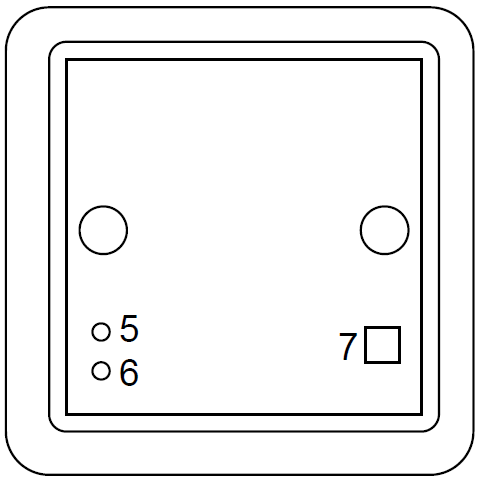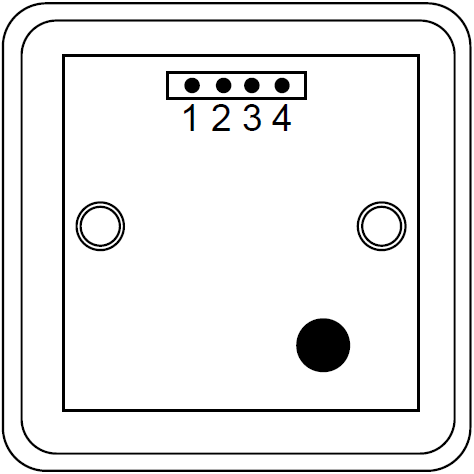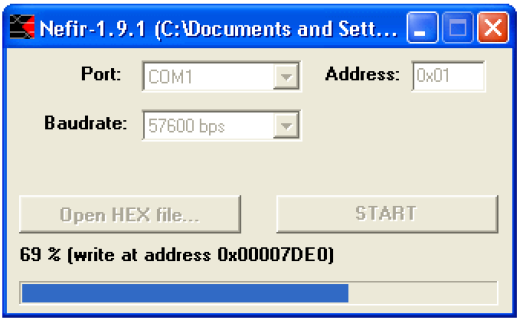VT107 technical documentation
This document is valid for devices with firmware version 5.0 and higher
1. Introduction
VT107 is an RFID reader operating on the principle of contactless reading data from a Unique transponder (EM MICROELECTRONIC MARIN SA - P4150). The unique transponder has a unique 40-bit identification number stored permanently (the number is unique to each transponder). The reader sends this number using a 1-wire bus in a format compatible with the Dallas DS1990.
2. Specifications
VT107 / RFID reader | |
|---|---|
| Supply voltage | 7...25V |
| Supply current | 30...55 mA |
| Operating frequency built-in antenna | 125 kHz |
| The speed of reading data from the transponder | RF/64 (1953b/s) |
| Supply voltage LED red | 0…14V |
| HS Code | 8471 90 000 |
| Max. range readings | 15 cm (MAX.) |
| Antenna | Built-in device (DALLAS DS.1990) RS232 TTL |
| Interfaces | 1-Wire |
| Dimensions | 82 x 82 x 22 mm |
| The distance between the retaining pins | 42 mm |
| Voltage failure reader | +/- 30 V |
3. Pinout
| Front | Back |
|---|---|
Description
# on reader | Description |
|---|---|
| 1 | VCC ( + ) |
| 2 | GND ( – ) |
| 3 | 1-WIRE / RS232 TX |
| 4 | Input Power LED red LED’a / RS232 TX |
| 5 | Red LED |
| 6 | Green LED (indicates power) |
| 7 | Button (it includes a bus 1-Wire to ground) |
4.2 RS232 TTL
4.1 1-WIRE
1-WIRE interface is used to transmit the read the ID of the applied transponder. The device supports the command READ_ROM and SEARCH_ROM.
4.2 RS232 TTL
Interface RS232 TTL is used to configure the device. Transmission parameters are shown in the table below:
| RS232-TTL | |
|---|---|
| Interface type | Serial RS232 (voltage levels 0..5V) |
| Baudrate | 9600bps |
| Parity bit | No |
| Number of data bits | 8 |
| Number of stop bits | 1 |
The data is exchanged in the protocol NETRONIX. Protocol description is available at:
http://www.netronix.pl/
5. Configuration
5.1 Factory configuration
| Parameter | Default value | Description |
|---|---|---|
| FamilyCode | 0x01 | Family code (1 byte emulated ID) |
| DeviceAdr | 0x00 | The device address (7 byte emulated ID) |
| Hold time ID | 0x05 | The time that your device will remember to read the ID and send it to the 1-Wire bus. Time [s] = 0.1 * SetValue |
Priority service 1-Wire bus | 0x00 | Value: 0x00 – the process of reading tags and process support 1-WIRE bus have the same priority. 0x01 – process supports 1-Wire bus has a higher priority than the process of reading tags. |
5.2 Reading the software version
To read the software version, send the following data frame to the device:
Where:
- Length – length of the data frame in bytes
- Command – code of C_FirmwareVersion command
The device should respond by sending the following data frame:
Where:
- Length – length of the data frame in bytes
- Command+1 – code of command performed increased by 1
- Data[ ] – sequence of ASCII characters describing software version
- OpCode – operation code
5.3 Reading the configuration
To read the configuration memory, send the following data frame to the device:
Where:
- Length – length of the data frame in bytes
- Command – code of C_GetConfig comman.
The device should respond by sending the following data frame:
Where:
- Length – length of the data frame in bytes
- Command+1 – code of command performed increased by 1
- Data[0] – FamilyCode
- Data[1] – DeviceAdr
- Data[2] – Hold time ID (x 100ms)
- Data[3] – Priority service 1-WIRE
- OpCode – operation code
5.3 Saving the configuration
To save the new configuration to memory, send the following data frame to the device:
Where:
- Length – length of the data frame in bytes
- Command – kod rozkazu C_SetConfig.
- Data[0] – FamilyCode
- Data[1] – DeviceAdr
- Data[2] – Hold time ID (x 100ms)
- Data[3] – Priority service 1-WIRE
The device should respond by sending the following data frame:
Where:
- Length – length of the data frame in bytes
- Command+1 – code of command performed increased by 1
- OpCode – operation code
6. BOOTLOADER - updating the firmware version
To update the modem firmware version:
1. Connect a device in which firmware we are to update to the serial interface of the computer.
2. Run program NEFIR.exe.
3. Set the speed of the interface at 9600bps and address 0x01
4. Press the button "Open HEX file ..." and select the file (* .nhex) containing firmware that you want to load into the device.
5. Press the START button. If reloading does not start automatically, put the device into operation BOOTLOADER by resetting the device.
Picture 6.1. Program window while reloading firmware
Appendix A: Command and operation codes
Operation codes are listed in the table below:
| Operation | Command code | Description |
|---|---|---|
| C_FirmwareVersion | 0xFE | Reading the software version |
| C_SetConfig | 0x08 | Saving the configuration |
| C_GetConfig | 0x0A | Reading the configuration |
Response codes are listed in the table below:
| Response | Response code | Description |
|---|---|---|
| OC_Successful | 0xFF | Command performed successfully |
| OC_Error | 0xE0 | Error |