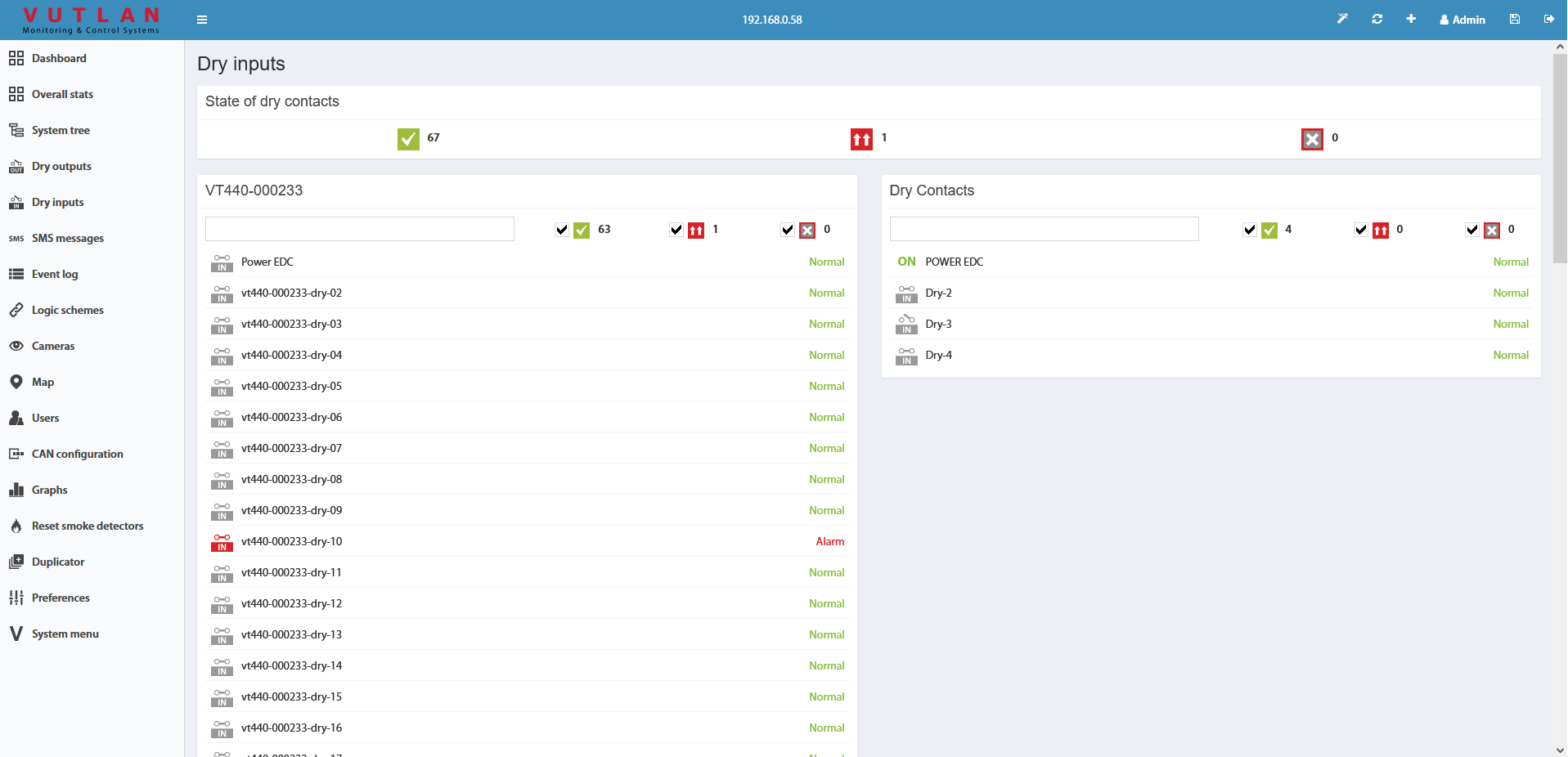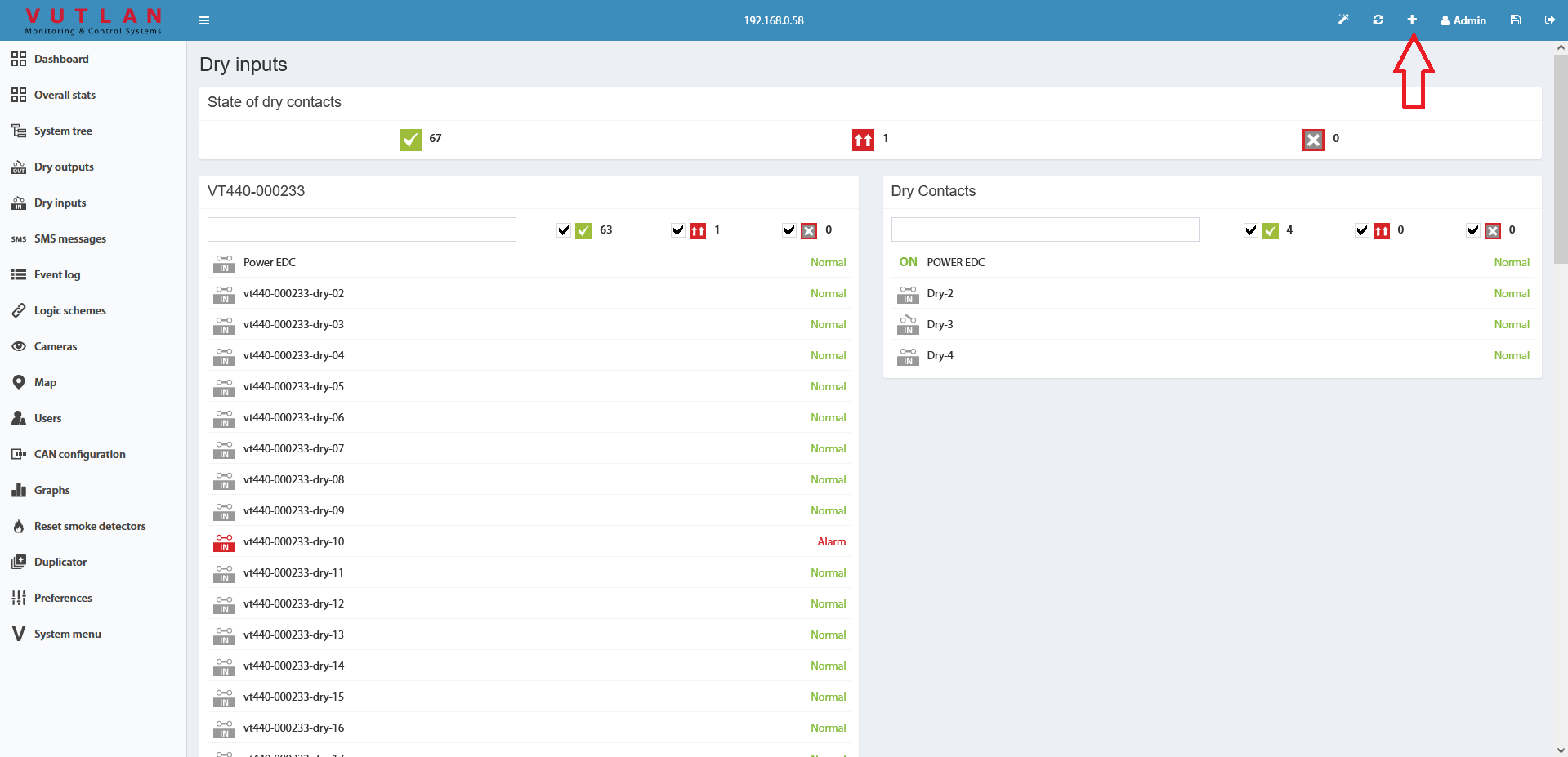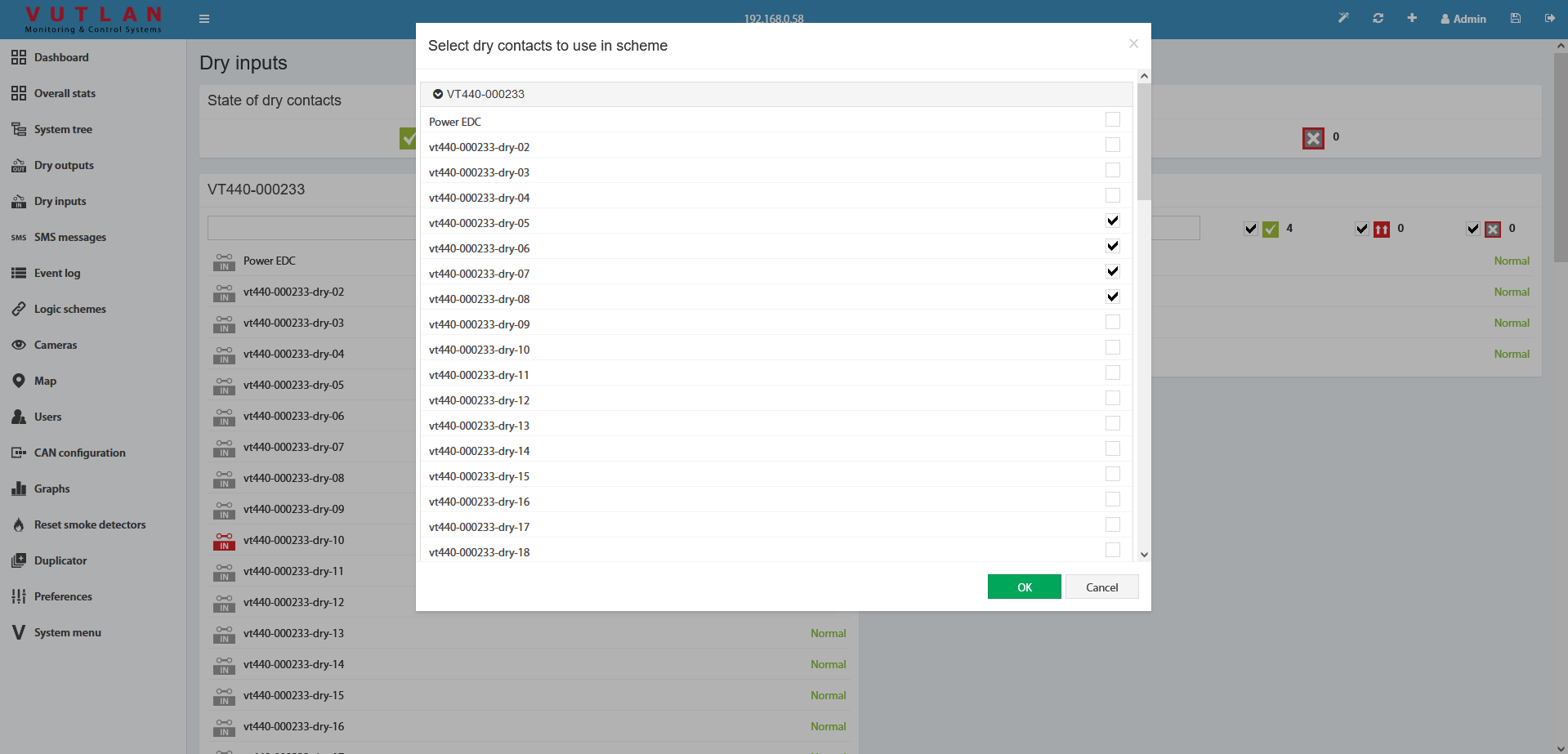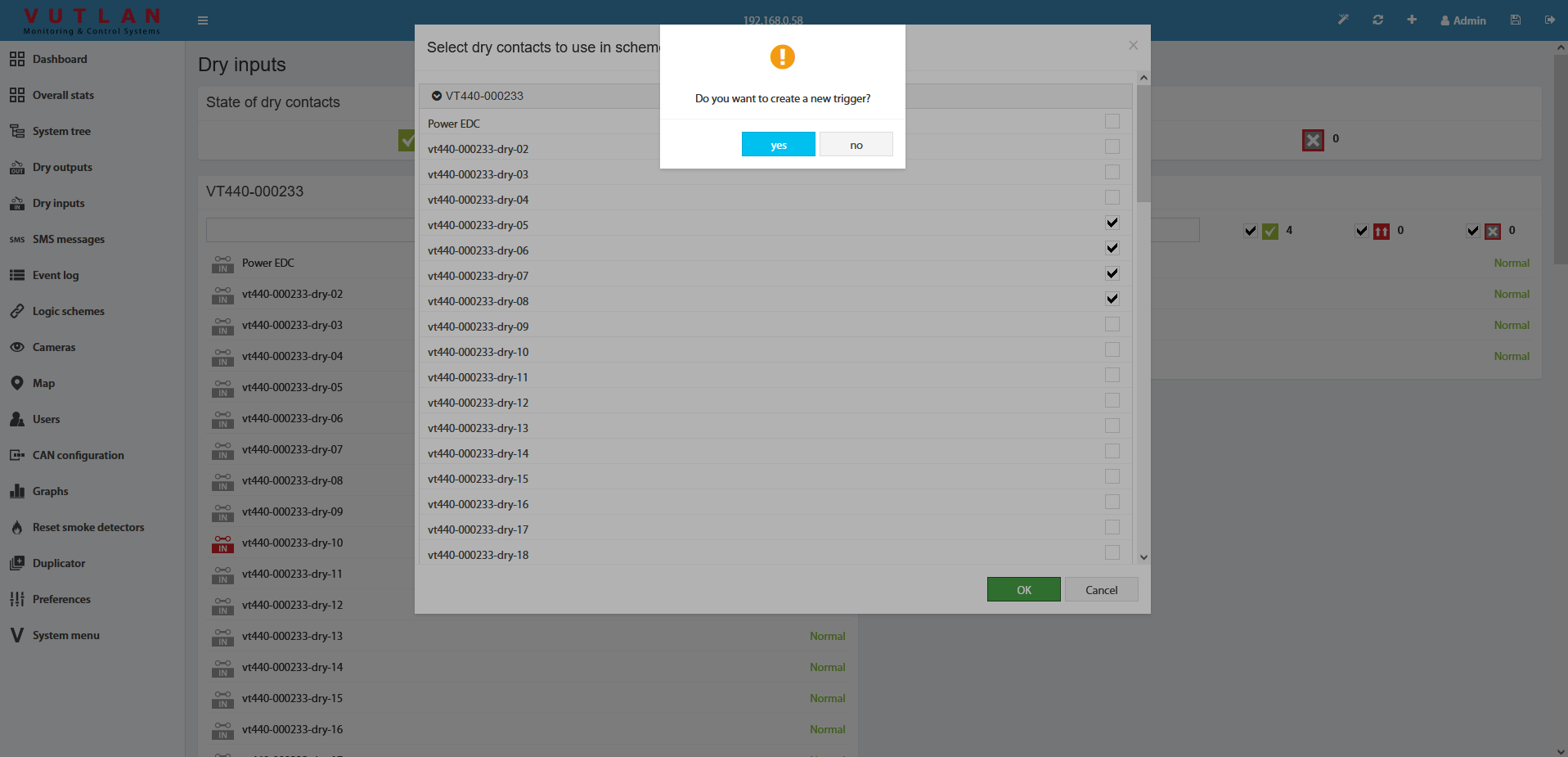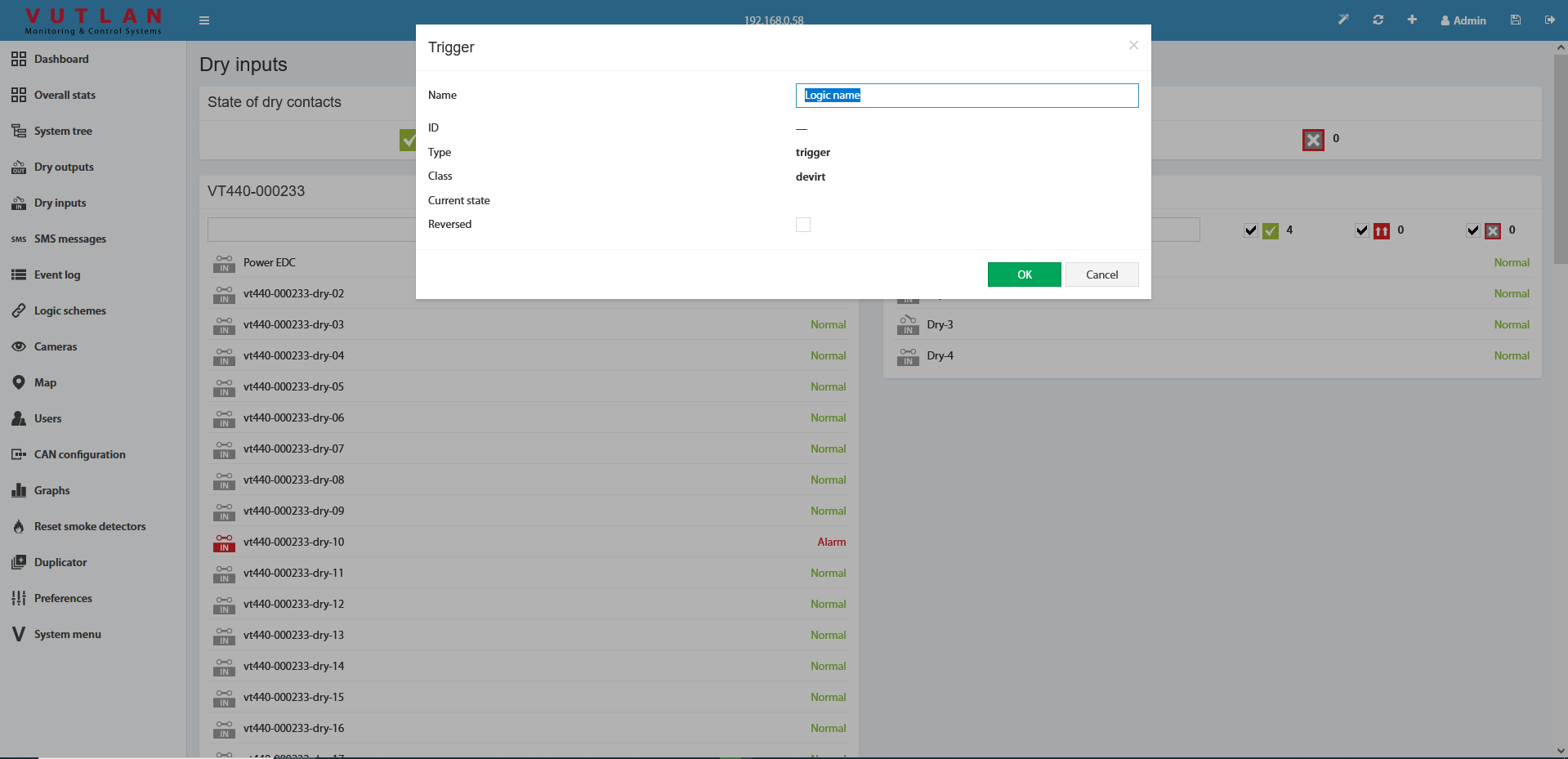Using dry contacts can connect the door sensor, window sensor, or other contacts to the monitoring units. Dry contacts have two types: Inputs and Outputs.
Dry contact Outputs (also known as "Alarm outputs", and "Digital outputs")
Optically isolated
Each output: max. 24V DC / 15 mA
VTx40 has x8 isolated dry contact outputs. Max. 24V DC / 15 mA
Contacts can be controlled inside the "Dry Outputs" panel. The initial state can be configured.
Dry contact settings
Other pages of interest include: "Connecting dry contacts inputs".
For internal contacts, you can specify the type of behavior (normal or reversive) and specify the type of input. "User-defined type" only affects the icon in the interface. Types can be the following: airflow, door, motion, smoke, vibration, water, and no special type (by default).
For dry contacts on the CAN bus, "Alarm" duration control is also available. This holds on an active level when the signal is already removed from the input. This allows you to suppress the instability of the input signal, if necessary.
The dry contacts window is designed to control dry contacts of internal dry inputs, VT440, VT16, and other extensions. The general view is shown here:
To create the logic for an arbitrary group of contacts press the button "" in the upper left corner. This starts with a wizard creating a logic circuit.
As the first step of the wizard, you must select the dry contacts to create a logical scheme.
After you click OK, you are prompted to create a trigger.
The trigger can be not created. But in this case, in "THEN" the logic circuit can be used only existing elements.
As the last step, you need to edit and create a logic circuit with the OK button.
Do not forget to save all new settings and logic schemes into flash memory by clicking "" in the right top corner of the interface!