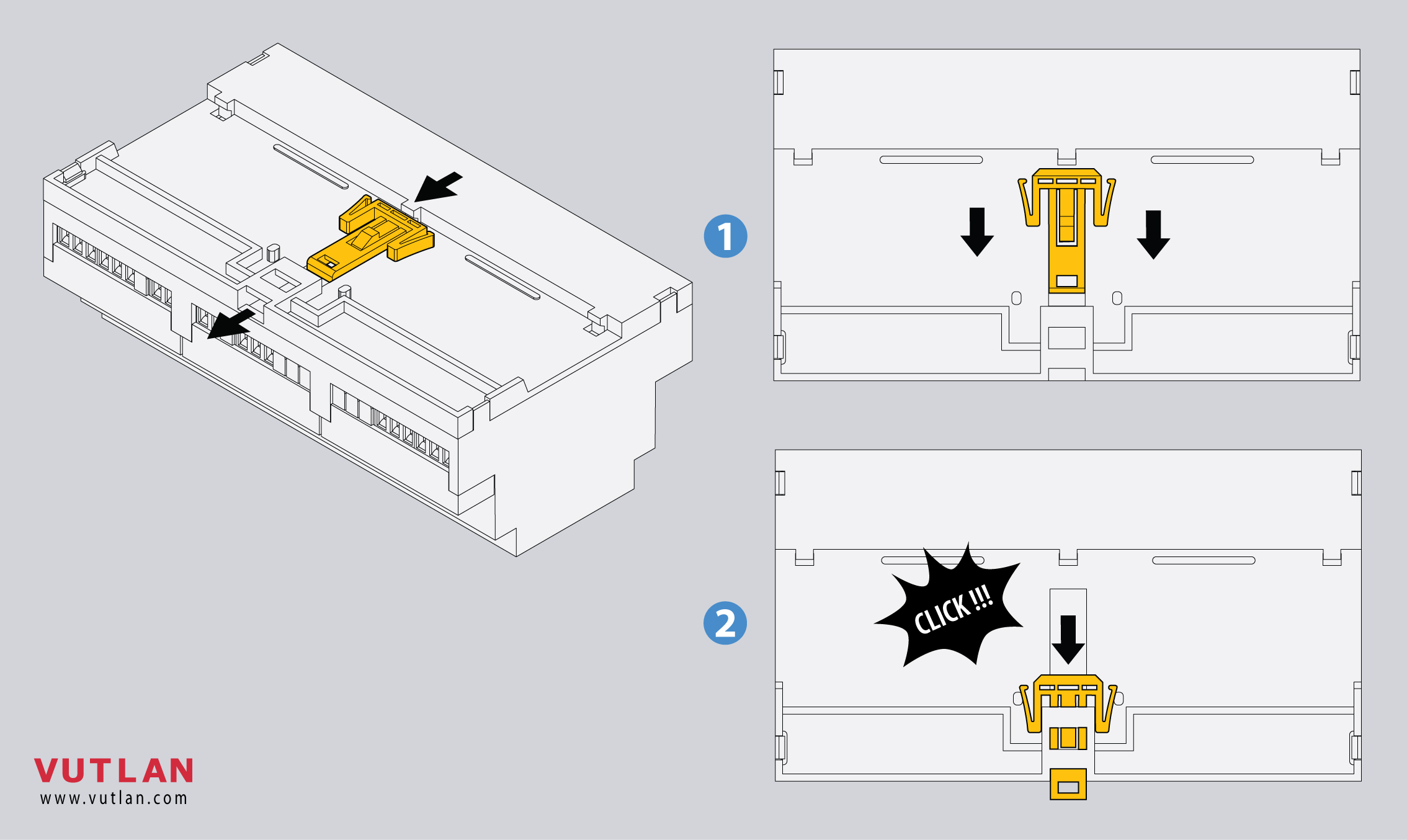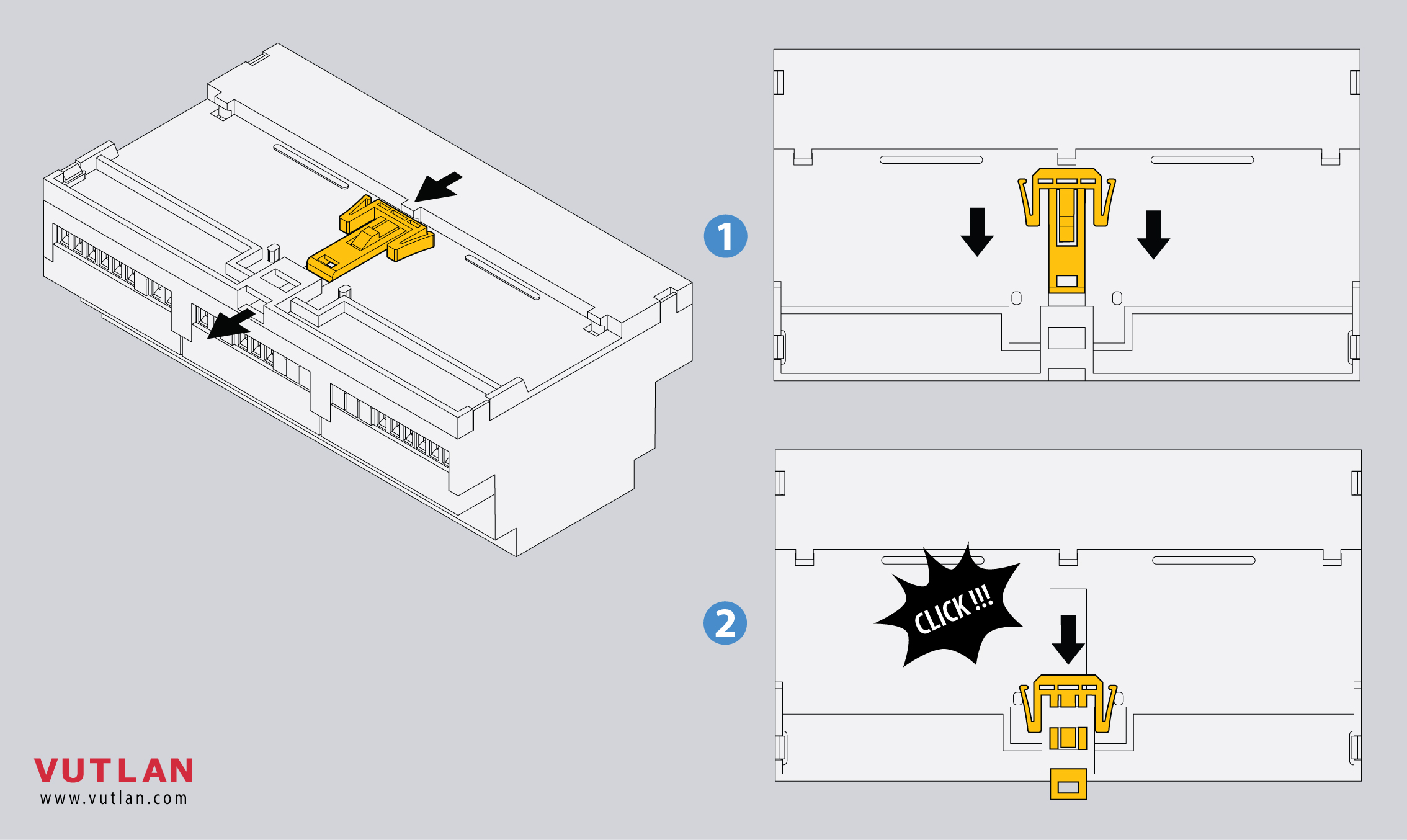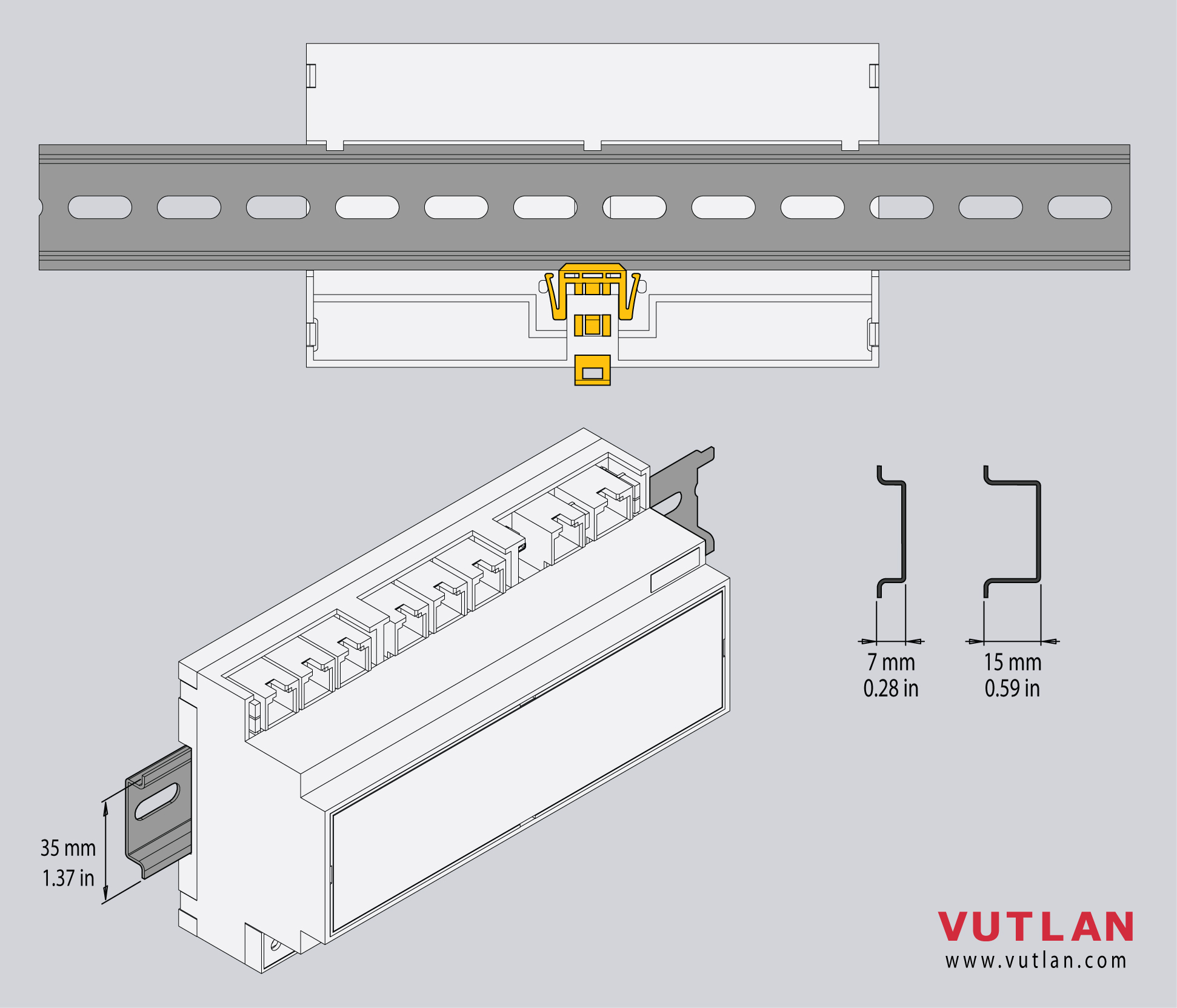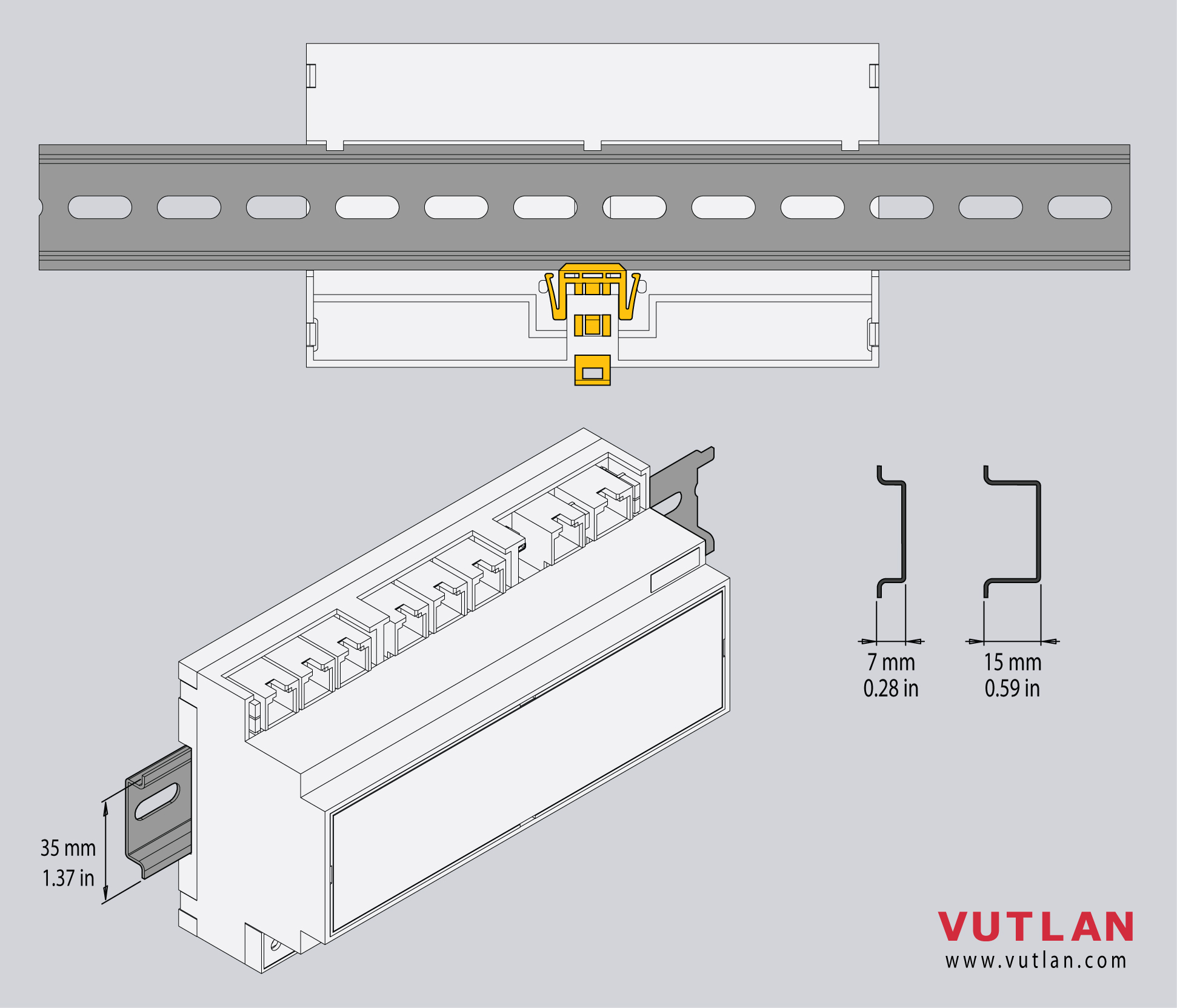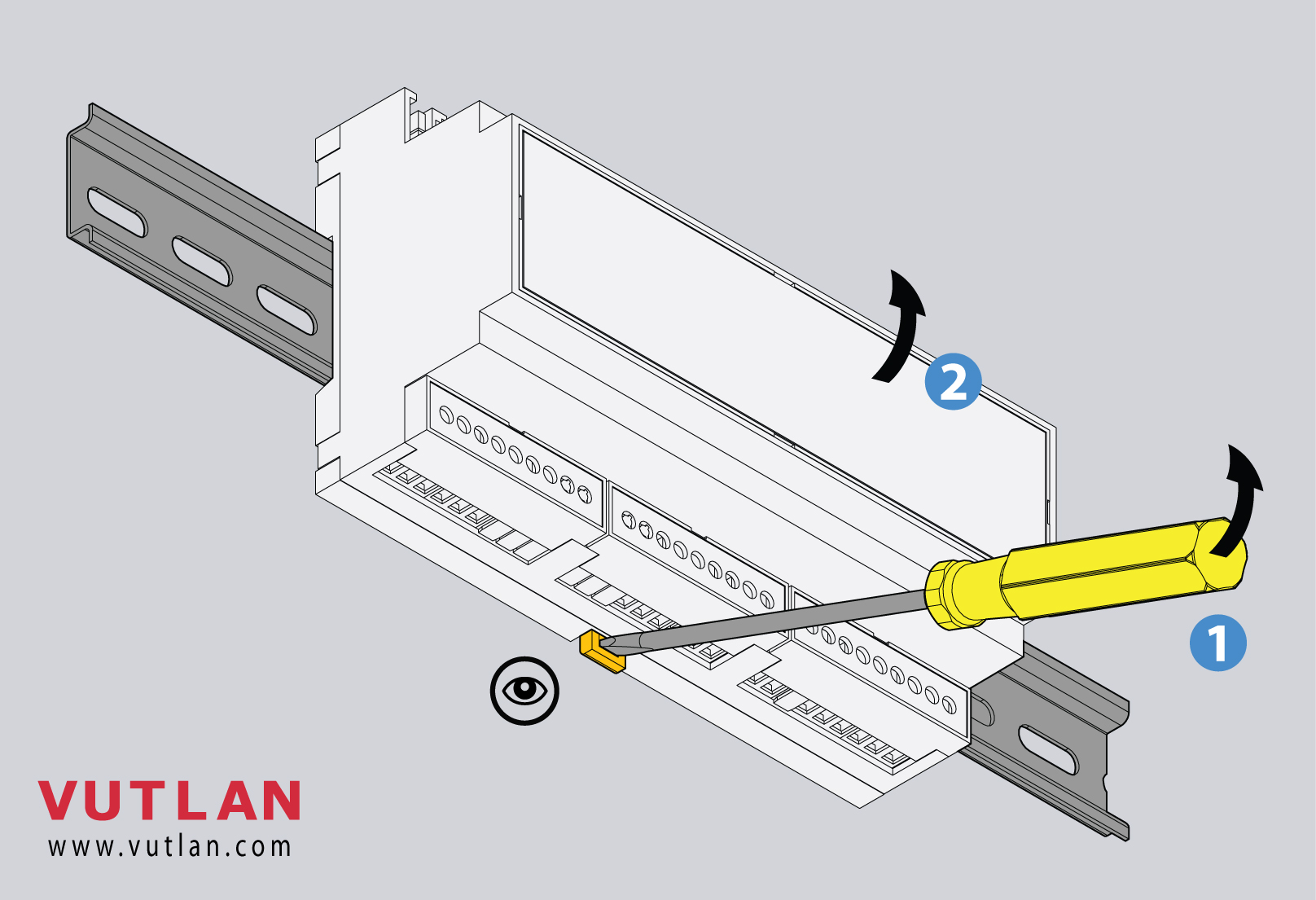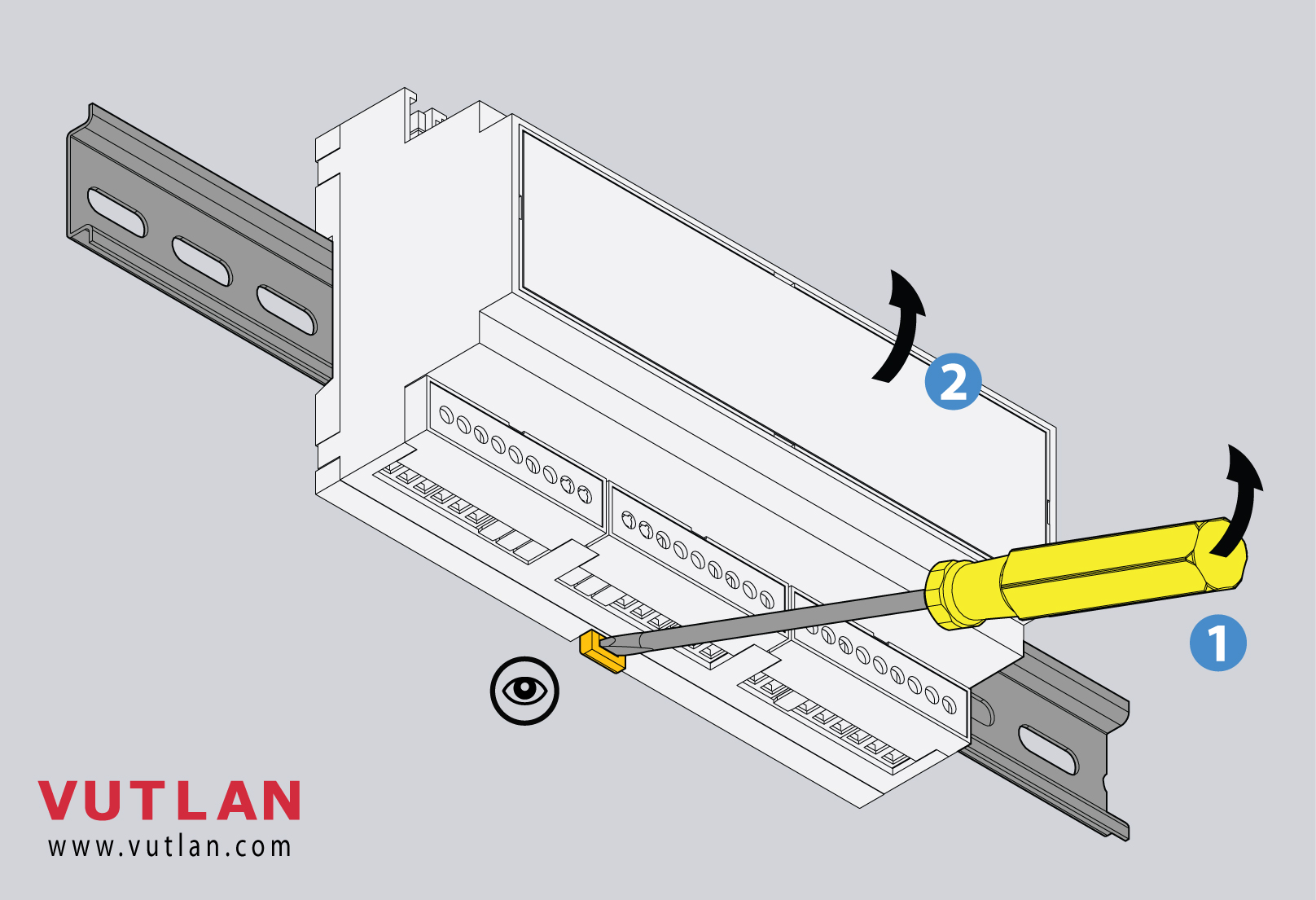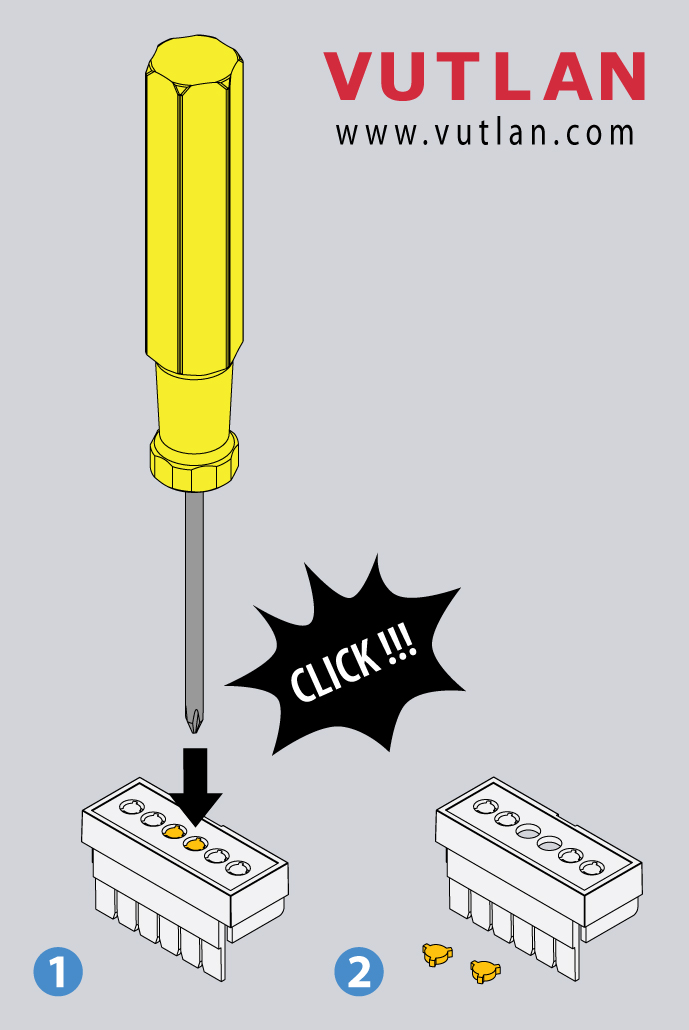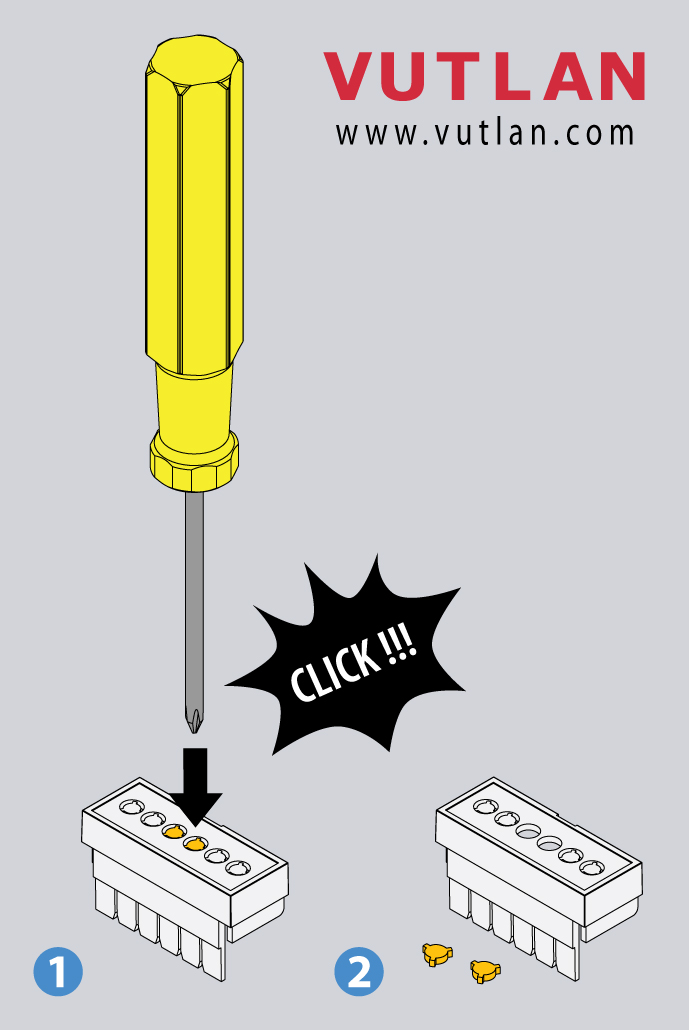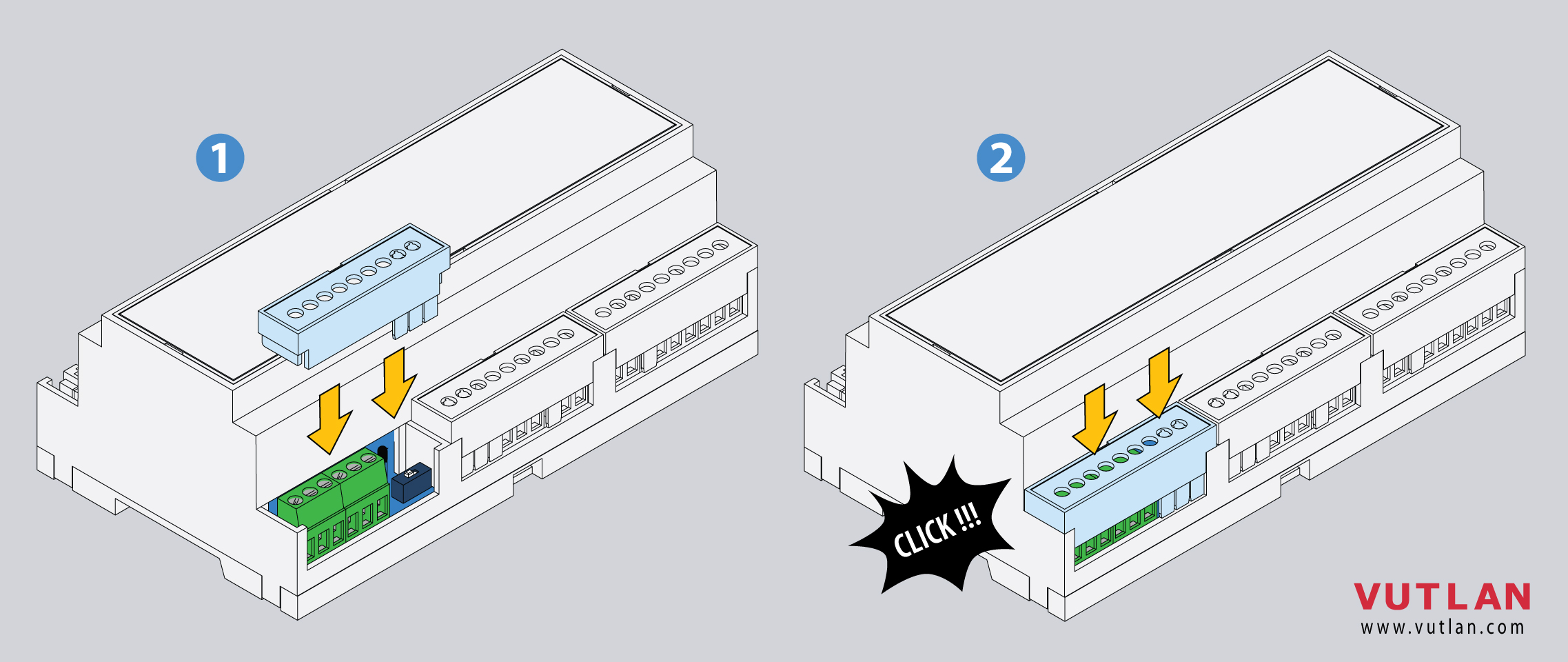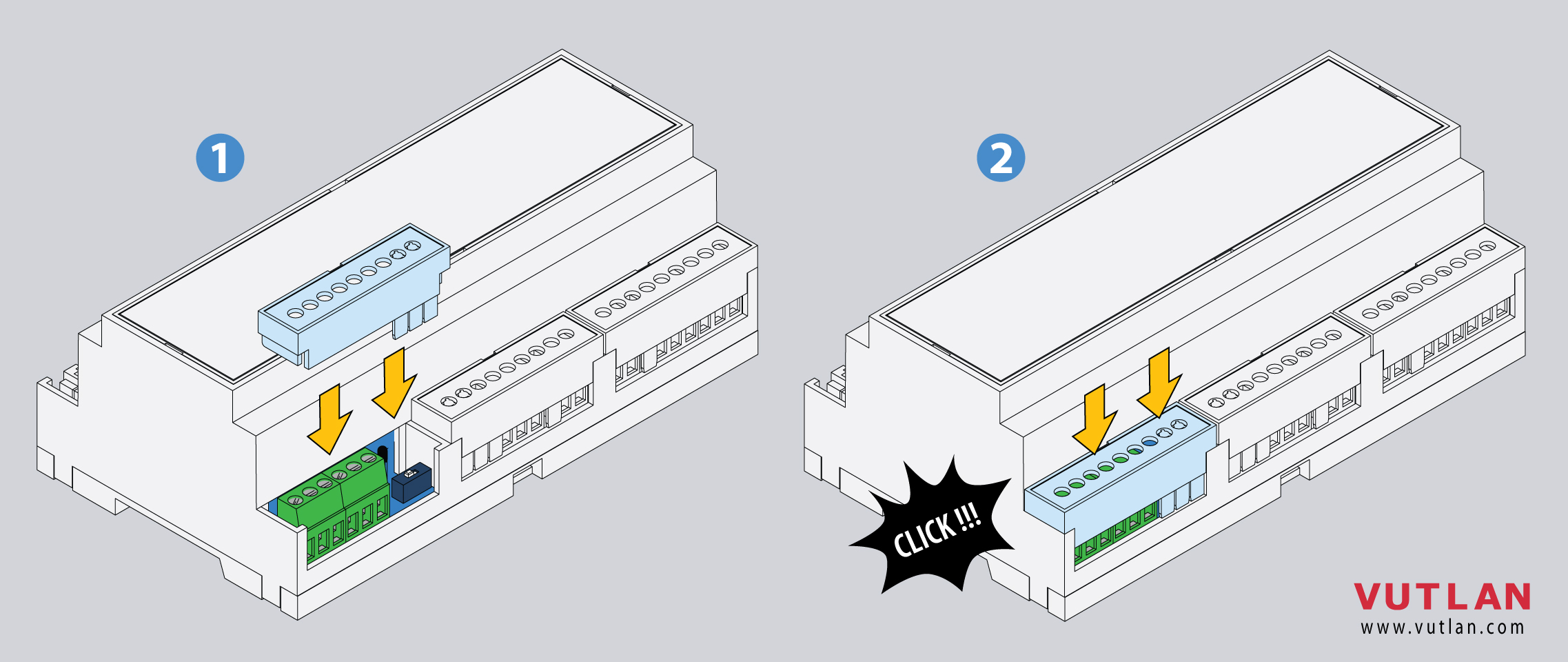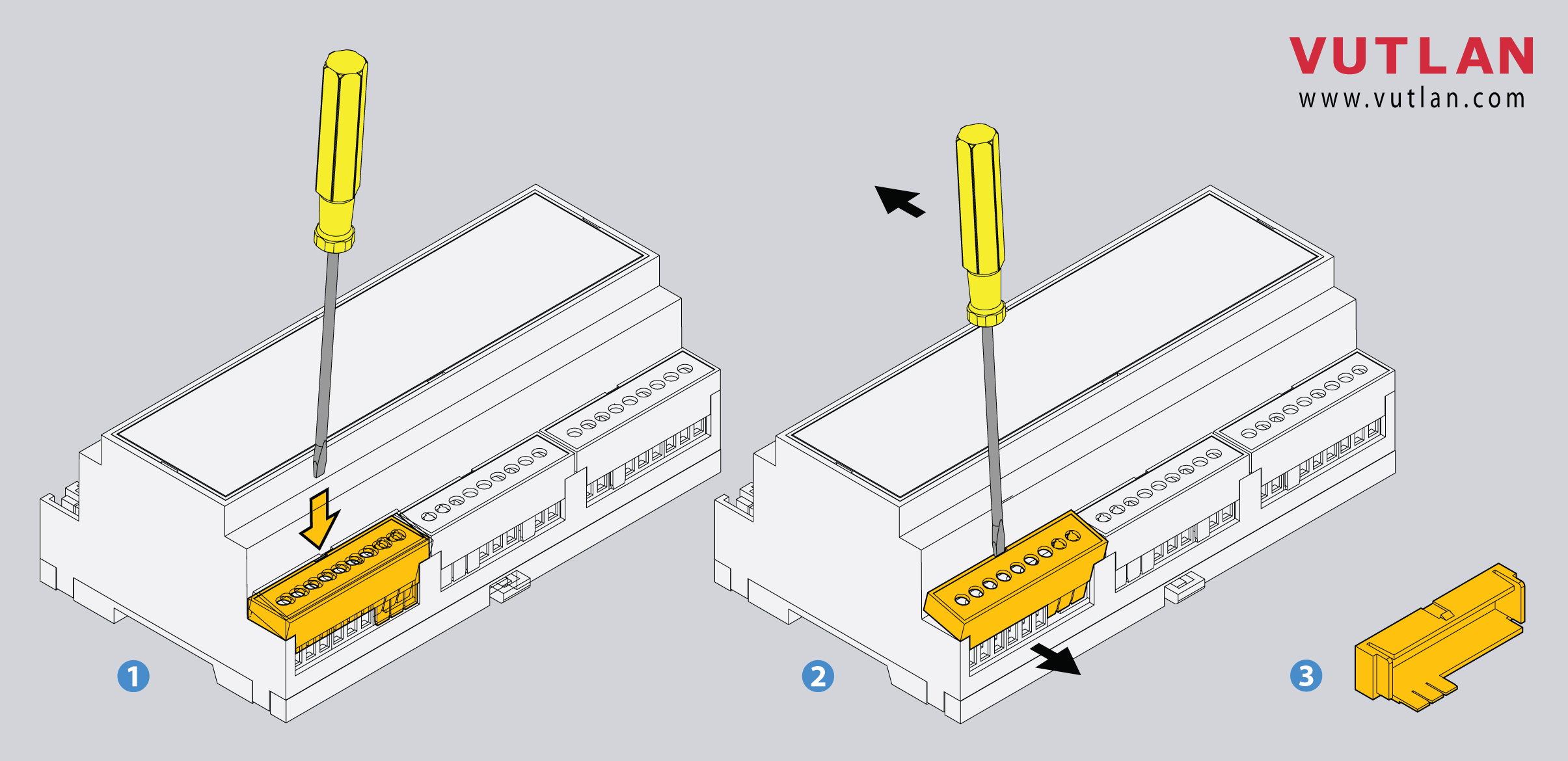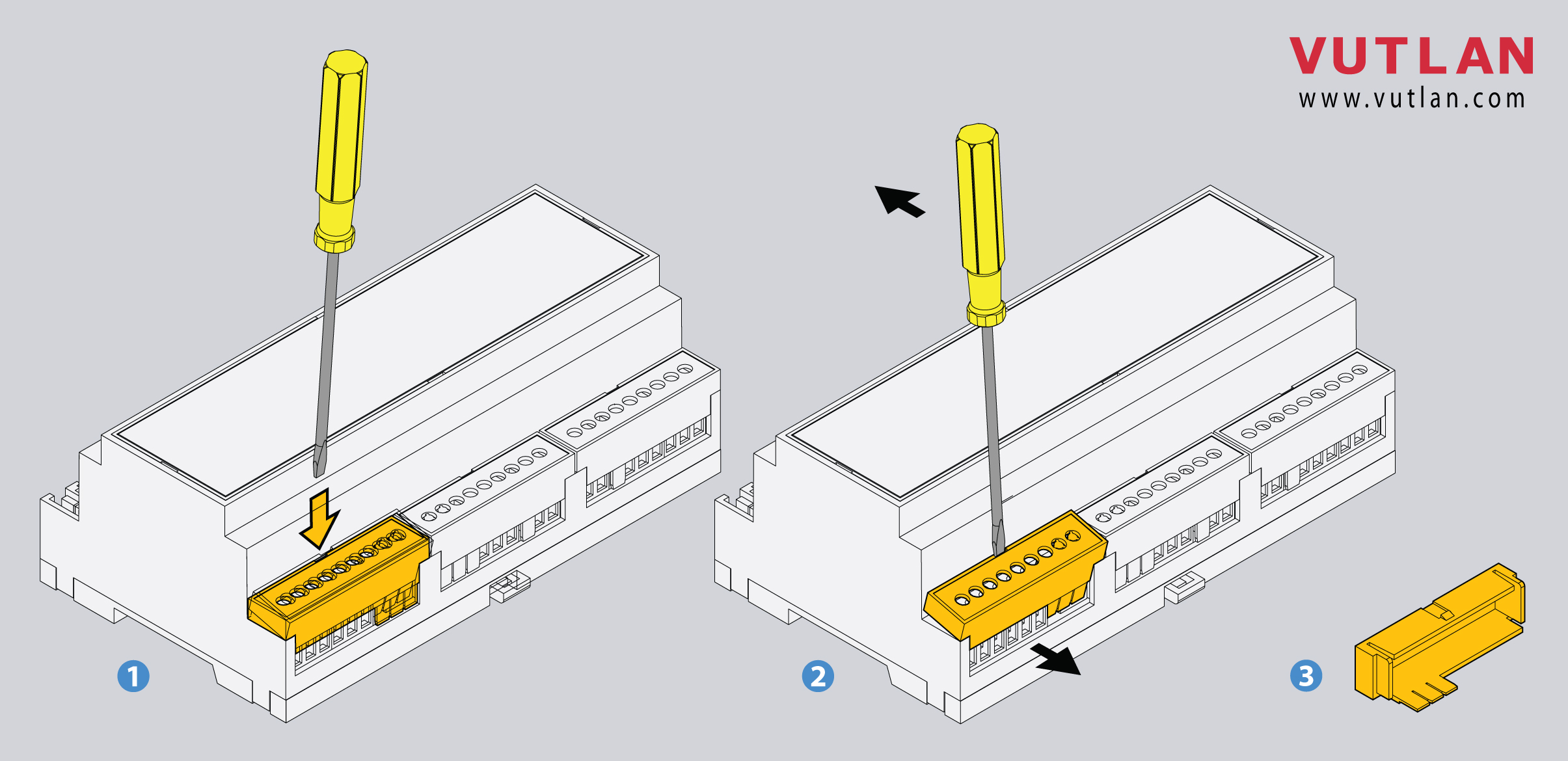...
The industrial DIN monitoring and control system (I/O controller) is specially designed for DIN-rail mounting racks. Includes x6 analog sensors, CAN sensor bus, Ethernet port, RS-485 / Modbus RTU, x4 digital inputs, x2 12V DC 0.25A relays, x2 digital outputs. Supports a full range of sensors and devices. Possible extension: PoE module. Provides an Ethernet connection and PoE (Power over Ethernet). Extension "VT770 / LTE modem" (Ordered separately!) allows SMS control, Phone dial, GPS location, and Internet access.
Notifications include E-mail, FTP log, Syslog, SMTP, SNMP Traps, Web-to-SMS, and PUSH. Protocols include DHCP; HTTP; HTTPS; DynDNS; SSL; SNMP v1, v2c, v3; SMTP; FTP; Syslog; RADIUS; Modbus RTU; OpenVPN. Virtual sensors include PING, timers, triggers, Logic schemes, SNMP GET, x4 IP cameras, Virtual math elementelements, and others.
...
1. "LED: ACTIVITY" - green LED indicates appliance status
...
4. "CAN" - digital connector RJ12 for the connection of CAN sensors and CAN extensions on a CAN bus, with auto-sensing. Read instructions at "CAN devices connection", "Setting up CAN".
"CAN Status" - LED for digital bus sensors:
The LED blinks slowly - nothing is connected
The LED blinks fast - configuration is in process
The LED glows constantly - connected to CAN devices
5. "LAN port" - Ethernet 10/100 Base-T port, provides an Ethernet connection.
"LAN Link" - orange LED for Ethernet port. It shows network traffic.
"LAN Activity" - green LED for Ethernet port. It shows network traffic. Flashes green when the system starts up. Shows the connection state (constant green light - the connection is established, blinking green - the connection attempt).
6. "DRY CONTACT INPUTS 1...4" - Digital inputs. Read instructions at "Connecting dry contacts inputs", "Dry contacts settings".
7. "TEMPERATURE SENSOR" - accuracy +/- 1 °C°C.
8. "MODE" - a DIP switch for changing system modes.
Normal mode 🠀: Normal operating state. The system should be always switched to this.
Recovery 🠂: Turns a recovery mode On. Use this option only in case you need to recover manufacturing settings. Read instructions at "Factory settings recovery".
9. "RESTART" - button restarts the appliance. Press the button for several seconds.
...
12. "RS-485 MODBUS RTU" - port for connecting Modbus RTU / RS-485 sensors and devices. Read instructions at "Connecting Modbus RTU sensors to VT336 & VT336PoE", "Configuring Modbus devices".
"RS-485 Status" - LED for displaying Modbus RTU port status.
13. "DC 12V 1A" - DC power input. Instructions are in the section below.
14. "Modem" - "VT770 / LTE, GPS modem" is ordered separately. Read instructions at "Connecting VT770 / LTE modem with GNSS", "Networking".
"Modem status" - LED displays modems status.
"SIM card slot" - Open the top cover to insert a SIM card.
"GSM, LTE main antenna" - Connect GSM or LTE main antenna.
"LTE auxiliary antenna" - Connect LTE auxiliary antenna (Auxiliary LTE antenna and antenna output are ordered separately from the modem). It helps to establish a stronger and more stable signal.
"GPS active antenna" - GPS antenna and antenna output are ordered separately from the modem. Allows to set the time using GPS and shows the location of the device on the map.
Dimensions
...
Function & Order options & Technical specifications
Product info is located on the product page "VT336 product page".
Powering the device
:
Power supply with grounding.
Power supply without grounding.
...
Inventory
Mounting the device on a DIN rail
1 |
Insert the DIN rail holder as shown in the picture | |
2 |
Press the module onto the DIN rail, it should snap. | |
3 |
To dismantle the unit from the DIN rail:
|
Mounting enclosure guards
1 |
| |
2 |
Simply slide it inside the empty spaces until it clicks. | |
3 |
Use a screwdriver to pull it out. |
| Include Page | ||||
|---|---|---|---|---|
|
Device configuration
Developer notes: