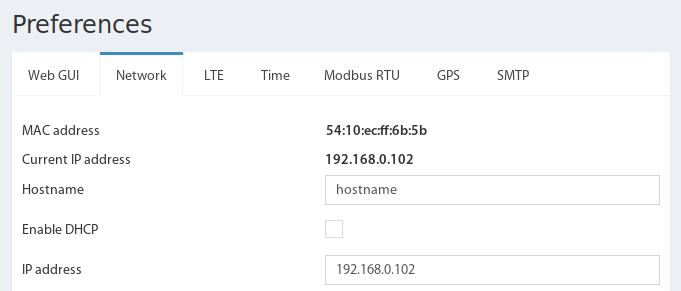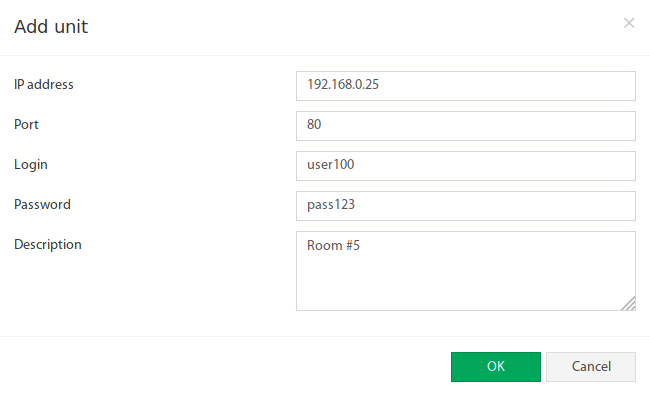Duplicator is a program for the management of the several devices. The duplicator program allows you to upload the configuration and firmware for many devices at once. To use the program user must have administrator permissions. Look at the main menu.
Supported monitoring systems
Payment options
"The Duplicator software" will only be unlocked with a license certificate. The duplicator license is only for a single unit. This unit can upload the configuration and firmware to multiple units.
If you want to install the Duplicator software on another unit, you need to purchase an additional license.
To obtain a certificate, contact Vutlan or our partners.
In your request, please, specify
- The name of the company or the owner's full name.
- The Email address for the contact.
- The MAC address of the device for which the license will act.
Two types of licenses are available for purchase:
| a) | For 3 years |
| b) | Unlimited years |
Activating the Duplicator program
You can see the MAC address in the Preferences → Network tab.
Upload received certificate for the "Duplicator" → "Certificate" tab. If all is well, the certificate information will be displayed.
After that, the main functionality of the duplicator, the program will be available.
Overview of the interface
Buttons present in the interface:
| Upload | Allows you to upload a configuration file or firmware file for update |
|---|---|
| Add | Add a new unit to the duplicator program database |
| Delete | Remove a unit from the program database |
| Import | Upload file with unit database |
| Export | Save the file with the unit database to a local drive |
| Update | Perform an action to update settings or firmware on the selected units. The update task is added to the queue for execution. |
| Stop | Abort the execution of the task queue |
| Clear status | Clear status data if it is no longer actual |
Add units to the duplicator database
Click the Add button and enter the unit parameters.
| IP address | The IP address of the unit |
|---|---|
| Port | Destination port |
| Login | User login with administrator permissions on the unit, otherwise the settings and firmware update will not be possible. |
| Password | User Password |
| Description | Optional description of the unit |
After adding a device to the database, a periodic poll will be performed and the received data will be displayed in the interface.
| IP address | The IP address of the unit |
|---|---|
| Port | Destination port |
| Description | Description of the unit |
| Type | Unit type |
| Firmware version | Current firmware version |
| Uptime (session/total) | Operating time of the device from the moment of loading and full operating time |
| CPU load | Unit processor load, allows you to see some problems with the device if it hangs |
| Memory (used/total) | Loading unit memory, allows you to see some problems with the device |
| Status | Shows the progress of operations |
Update units settings or firmware
Click the Upload button and load the settings file (or firmware file on Firmware tab). Select the desired settings for the update. Note that the IP address of the device will not be replaced during the update.
Select the units you want to update, click the Update button. Unit update tasks will be added to the queue. Wait until they are completed and make sure that the changes take effect.
Remember that after the update the unit reboot and it takes some time during which the devices are unavailable.
A successful firmware update can be seen from the changed version (Firmware version in units table).
To check the new settings, it is better to log in to the device and make sure that the settings are applied.