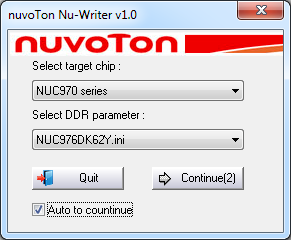Sometimes you may need a full software recovery in the appliance. E.g. in case You require a clean system install.
Remember: if unit is working, but CAN bus is broken for example, first of all, please save settings → System menu → Export→ Download current settings into file Settings.vut. Use this file for automatic upgrade after recovery! Check the CAN settings in Networks Settings tab, may it s not enable!
Attention! All user information and preferences will be destroyed forever if a full software recovery is used!
Step 1
Install the following driver using Window OS:
Driver for connecting the PC to the monitoring unit using USB:
Step 2
Switch the unit to recovery mode. See picture below:
Step 3
Connect the computer to the monitoring unit using USB cable.
You will need cable USB-A - miniUSB, PC with Windows, with installed USB Nuvoton driver.
Not all USB cables will work. In most cases the cables that have a ferrite bead will work or USB cables intended as extensions for USB cables (repeater cables).
For example:
or +
Step 4
Turn on the unit by plugging the power adapter.
Step 5
The device with appear in Windows Device manager (Windows >> Control Panel >> Device Manager) :
Step 6
Download NuWriter either NUC976DK61Y or NUC976DK62Y:
Option a)
For unit with NUC976DK61Y processor chips:
Systems bought after mid 2018 use these processors.
Option b)
For unit with NUC976DK62Y processor chips:
Systems sold before mid 2018 used these processors.
Installing the firmware for the system using a wrong NuWriter version may cause unpredictable results. If You have done so. Use NuWriter to erase current driver.
If You are not sure which processor is used in Your system, unscrew the top cover and look at the processor. The name should be written on it.
Step 7
Unzip NuWriter ZIP file into any folder. Open this folder and run NuWriter.exe inside it.
Step 8
a) Select target chip: NUC970 series
b) Choose processor type: NUC976DK61Y or NUC976DK62Y (depends on the "Step 6" and NuWriter version)
c) Push "Continue"
Step 9
Download file vutlan-xxx-xxx.bin, from the drivers directory and save anywhere on Your computer.
Step 10
Choose:
a) Choose type: SPI
b) Image type: Pack
c) Image name: Choose vutlan-xxx-xxx.bin file downloaded in the previous step.
d) Press button "Re-Connect". The
Choose Image name vutlan-xxx-xxx.bin. First Push Re-Connect in the right top corner, it will light green (that s OK), then push Eraseall and wait until finished,
then push Burn and wait until finished!
Attention! Never use MTP mode. You will kill processor.
Set the appliance to «Normal» mode. In order to do this, turn off the appliance, switch the DIP switch "Recovery" to the mode "Normal". Device is ready.
developer notes: linkchange