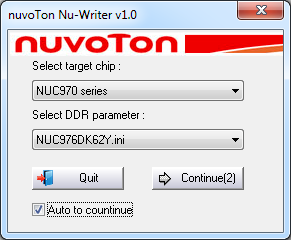Sometimes you may need a full software recovery in the appliance. You will need cable USB-A - miniUSB, PC with Windows, with installed USB Nuvoton driver.
Not all USB cables will work. In most cases the cables that have a ferrite bead will work or USB cables intended as extensions for USB cables (repeater cables).
For example:
or +
Remember: if unit is working, but CAN bus is broken for example, first of all, please save settings → System menu → Export→ Download current settings into file Settings.vut. Use this file for automatic upgrade after recovery! Check the CAN settings in Networks Settings tab, may it s not enable!
WinUSB4NuVCOM_NUC970_02-10-2014.zip
Complete the driver installation and connect PC to the monitoring unit switched in Recovery mode. For that turn the power on, connect cable USB A - miniUSB port to PC USB input and "NS" input of appliance.
You will see in PC manager:
Attention! All user information and preferences will be destroyed forever if a full software recovery is used!
Start the Hardware Wizard. Download NuWriter61 programm zip file and put unzipped files into some folder. Download file vutlan-xxx-xxx.bin, from the drivers directory (choose the version you need).
Run NuWriter.exe and choose processor type NUC976DK61Y.
Attention!
Push Continue and choose SPI mode:
Choose Image name vutlan-xxx-xxx.bin. First Push Re-Connect in the right top corner, it will light green (that s OK), then push Eraseall and wait until finished,
then push Burn and wait until finished!
Attention! Never use MTP mode. You will kill processor.
Set the appliance to «Normal» mode. In order to do this, turn off the appliance, switch the DIP switch "Recovery" to the mode "Normal". Device is ready.
developer notes: linkchange