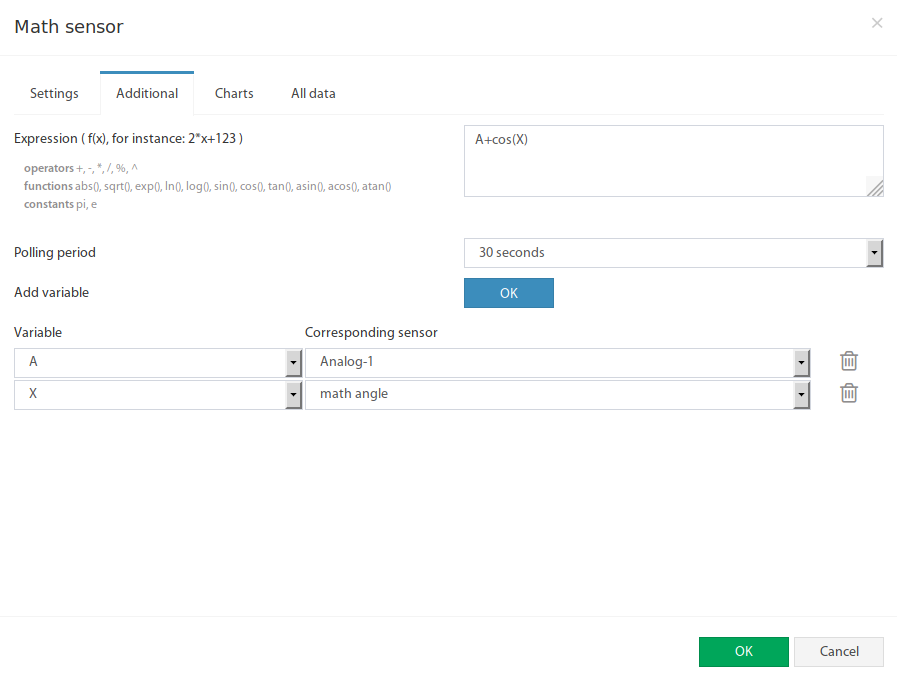Description
The virtual "Math" sensor allows you to calculate the value according to the data of arbitrary sensors.
Adding the Math virtual element
To create a "Math" element, press add button " " inside "Group tree" or "System tree" menu. Then choose "Math sensor". A modal window will appear:
Click on the "Math sensor". Math element form will be opened:
Fields in the form available for change:
| # | Name | Description |
|---|---|---|
| 1 | Name | Created element name |
| 2 | User defined type | Defines the icon to be displayed in the "System tree" |
| 3 | Units of measurement | The unit of measure in which the value is displayed in the "System tree" |
| 4 | Minimum value | Determines the minimum measurement range, when the value is out of range, the sensor goes into "Not connected" state |
| 5 | Maximum value | Determines the maximum measurement range, when the value is out of range, the sensor goes into a "Not connected" state |
| 6 | Alarm and warning levels | Defines the alarm and warning thresholds, as for other sensors, see Sensor configuration |
| 7 | Hysteresis | Option of setting the hysteresis state, see Sensor configuration |
The configuration of data sources is available in "Additional" tab:
Fields in the form available for change:
| # | Name | Description |
|---|---|---|
| 1 | Expression | Function of the form f (x). To calculate the indirect value of the sensor is possible to use an arbitrary expression, which are permissible "(", ")", as well as:
For example: "0.1*x+0.5" |
| 2 | Polling period | Defines the update time of the sensor value |
| 3 | Add variable | Allows to add a new variable |
| 4 | Variable | Specifies a unique variable name A - Z, names cannot be repeated |
| 5 | Corresponding sensor | Determines the sensor whose value is used in the calculations |
| 6 | Delete the variable |
You can use up to 26 variables with the names A - Z. Each variable can be associated with its own sensor, including the Math sensor.
Warning
If any of the sensors used as a variable source is not available, then the Math sensor will be in a "not connected" state.
Developer notes: