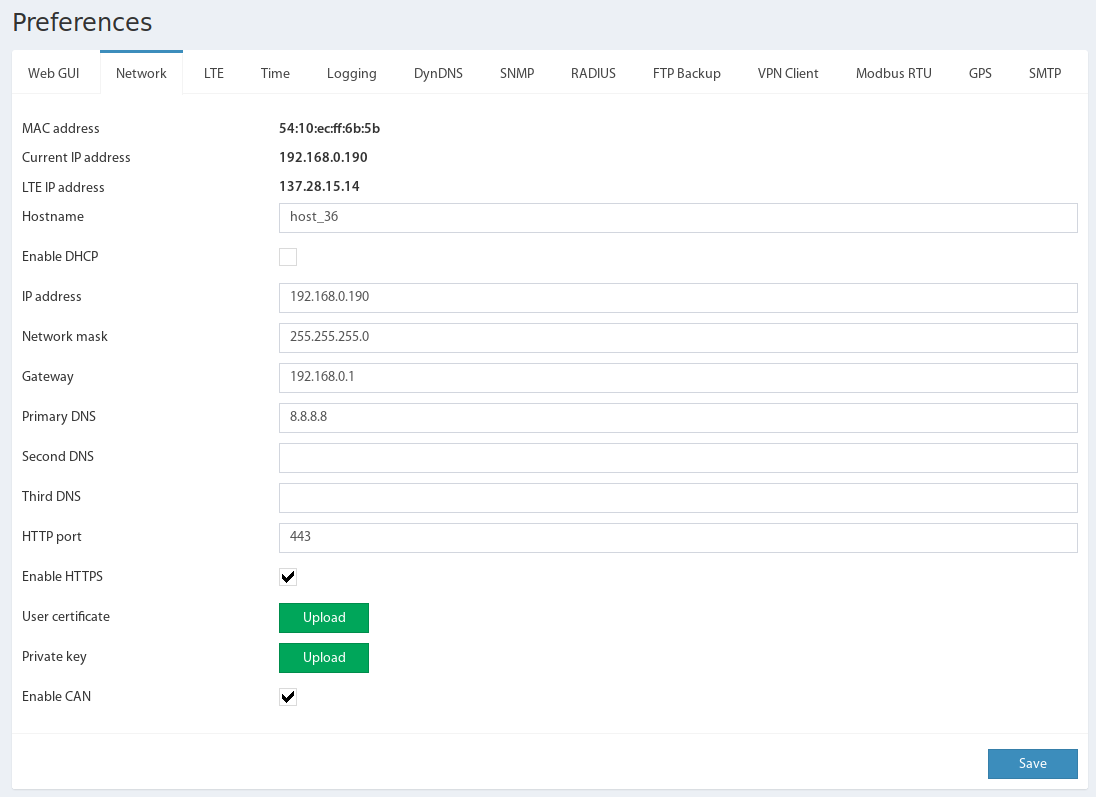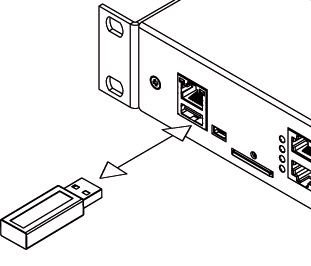Default network settings can be found here: Connecting the device.
To configure network settings go to "Main menu" >> "Preferences">>"Network". Change the settings to the needed values and click "Save".
Available network device settings:
| MAC address | MAC address of your device, can not be changed |
| Current IP address | The current IP address of the device assigned by the user (static) or by DHCP |
| LTE IP address | The IP address of LTE network, if the connection is established and address is assigned |
| Hostname | Host name of the device, must not contain characters: space, point (dot), comma, colon and semicolon ( , . : ; ) |
| IP Address | The static IP address of the device set by the user |
| Network mask | Netmask |
| Broadcast | Broadcast address |
| Gateway | Default gateway |
| Primary DNS | Primary DNS |
| Second DNS | Secondary DNS |
| Third DNS | Third DNS |
| HTTP port | HTTP port |
| Enable HTTPS | Enable or disable HTTPS |
| User certificate | Allows uploading the certificate file for HTTPS |
| Private key | Allows uploading the key file for HTTPS |
| Enable DHCP | Enable or disable DHCP connection |
| Enable CAN | Enable or disable CAN, needed for CAN sensors and modules |
Enable SSH (only available on VT960 ) | Enable or Disable SSH |
If the default gateway is not known, use the IP address of the computer in the network of the device, which is usually included. The device uses the default gateway to test the network with low traffic.
If the user is working with the monitoring unit via the HTTPS interface, a self-signed certificate is created. If the user wants to use his own SSL certificate
Keep in mind that when the monitoring system use encryption keys, the speed of the system falls in proportion to the length of the encryption key!
Determination of IP-address
To determine the IP-address of the device insert USB-flash into the device as shown in the picture above, the device will automatically create "system_report.info" file with the current settings (including IP-address) in the root of the USB flash. After the LED on the USB-flash will stop blinking, remove the drive from the device. Connect the USB flash to your PC. Open the "system_report.info" file using a text editor. It looks like this:
| # # Date and Time: "Sun Apr 29 10:52:33 2018" # # Device type: "VT335", Firmware version: "2.7.3 b103". # Hostname: "test109", IP: "192.168.0.197", MAC: "54:10:ec:2c:3e:ac" # <config><network dhcp_active="false" hostname="test109" mac="54:10:ec:2c:3e:ac" ip="192.168.0.197" ip_lte="137.28.15.14" network="192.168.0.0" netmask="255.255.255.0" broadcast="192.168.0.255" gateway="192.168.0.1" dns1="192.168.0.1" dns2="" dns3="" ssl="false" port="80" syslog_server="" can_count="1" can_active="true" dyndns_active="false" ftp="user:pass@ftp.vutlan.com/pub" /></config> |
Backup of system settings on USB-flash drive
When installing a USB-flash drive, the actual configuration of the unit is also recorded on the USB-flash drive.
The file is placed in a directory that is formed according to the rules of log files. The files are written to a directory with the name formed from the name of the device type (for example, VT325) and the value of the Network→Hostname field, and has the form VT325-DeviceName. If the name is not specified by the user (by default, hostname), then the IP address of the device is used to form the directory name, and the name has the form VT325-192.168.0.193.
Inside this directory, creates a directory for the backup settings files: backup/settings. The files are named based on their creation time, like 2021.11.17_16-37-43.vut.