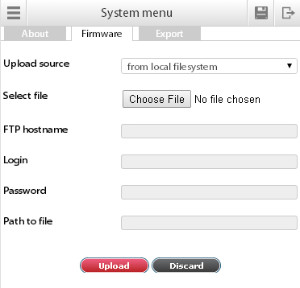To update the software via interface (HTTP), first upload appropriate driver from our "drivers" section.
For drivers ver.2.4.5 and higher You should download files named: settings-2.4xxxx.vut
For drivers ver.2.4.4 and lower You should download files named: sky25settings.sky
Then go "System menu" >> "Firmware" tab >> "Upload source" >> "From local filesystem" >> "Choose file".
Select configuration file (sky25settings.sky) and press "OK". After the update is complete the web interface displays message "Firmware upload".
The updating process is indicated by LEDs on the front panel of the device: file installation is indicated by switching ERR, the end of the installation process is indicated by a short-term increase in switching frequency ACT. Then all the lights switches off - the system is rebooted. Completion is indicated by switching reboot ACT.
After the reboot (all LEDs are turned off) after 30-60 seconds, check the system operation.