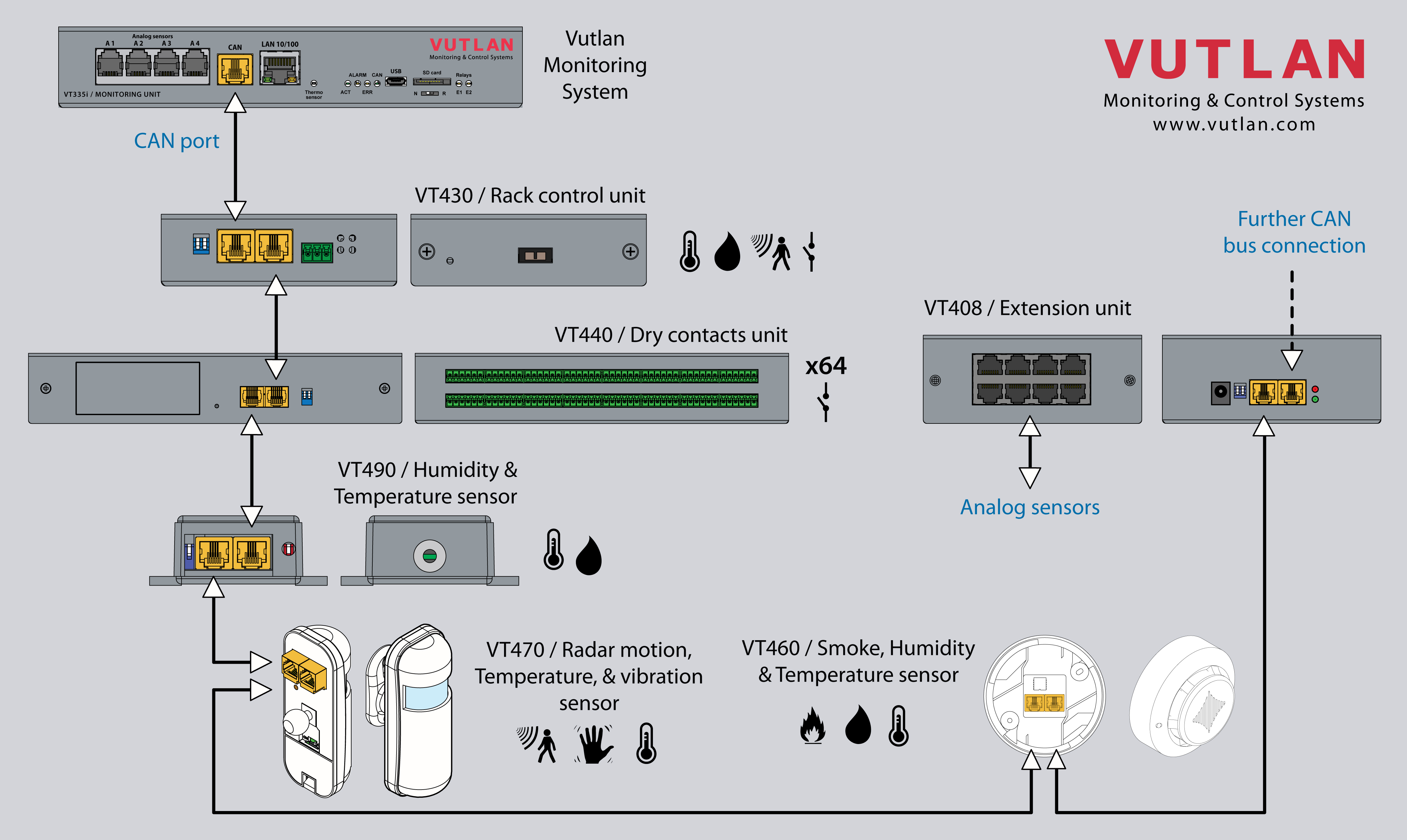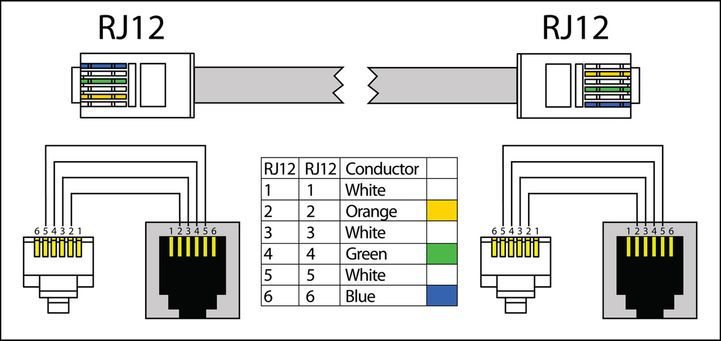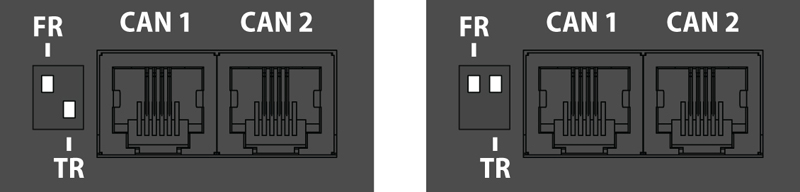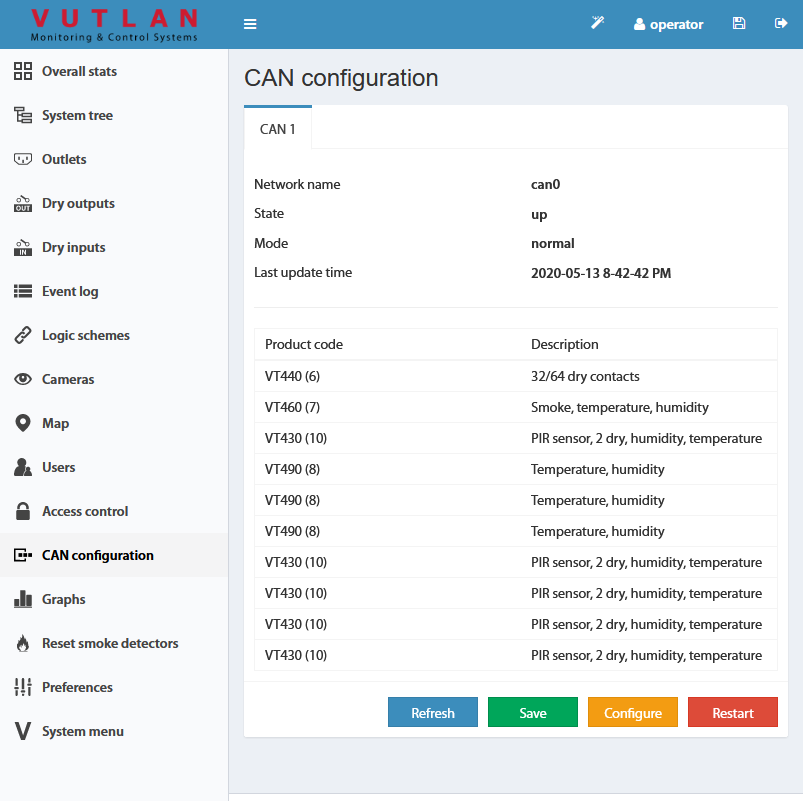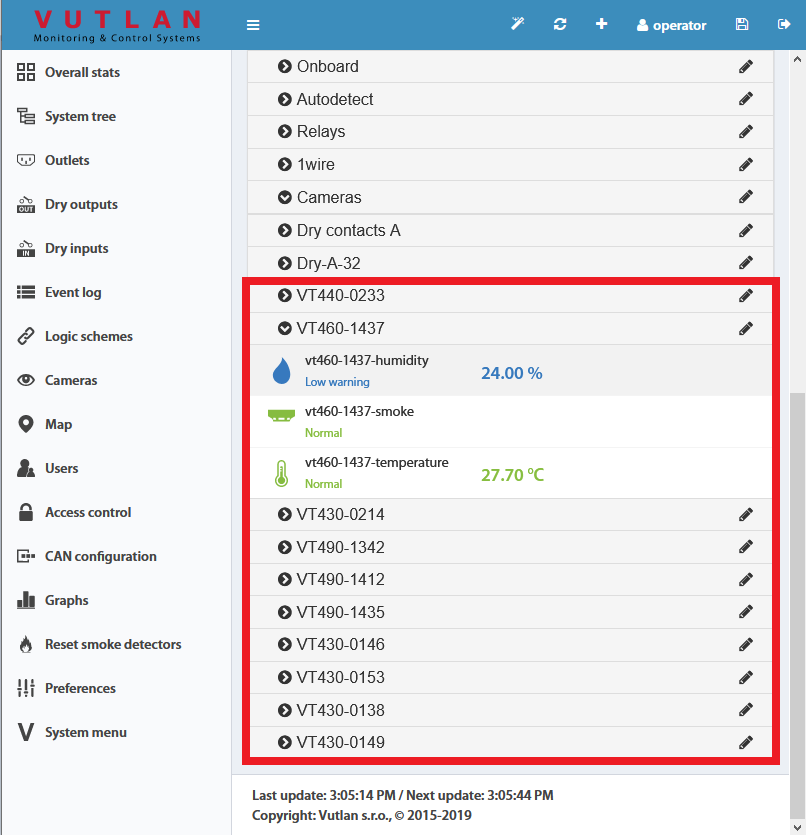Usage
High-quality pressure, humidity, and temperature digital CAN sensor with a reliable price.
Physical description
1. "TR" - "TR" is the second switch labeled as "2". This switch should be turned "ON" on the last sensor in the CAN chain.
Example 1: We have 1 CAN sensor connected to the master module VT8101 to bus "CAN 1". In such case, the sensor should have TR switch "2" turned on.
Example 2: We have 5 sensors/units connected to the master module on bus "CAN 1" and 3 sensors/units connected to bus "CAN 2". In such a case the last sensor on each CAN bus should have TR "2" switched ON.
Do not use DIP switch "FR" labled "1", it should always be OFF. If this switched is turned ON, the module will turn off. This switch is only needed for programming purposes.
2. "CAN" - two equivalent digital connectors RJ12 for the connection to the master module, CAN sensors or CAN extensions on a CAN bus, with auto-sensing.
3. "PWR" - for connection of external power 12V. Internal input "+".
4. "1..6" - 6 fan sensor inputs.
Drawing
Installation
Рис.1.1: FR в OFF, TR в ON. Рис.1.2: FR в OFF, TR в OFF.
Connecting CAN devices
CAN sensors and CAN units connection
Connect CAN devices to any port CAN1 or CAN2 on the monitoring system using a cable supplied. CAN sensors can also be connected to the port of another CAN sensor or CAN unit that is connected to the CAN bus. Determination of the devices and their connection is done through a web interface.
You can connect up to a maximum of x12 CAN sensors and CAN devices together on one CAN bus (approximately)!
If you want to connect more than x12 CAN units, you need to use CAN-12V-1A / CAN Power Supply
You can connect up to x32 CAN units in a CAN bus chain.
The TR should be "ON" for the last sensor on each bus "CAN 1" and "CAN 2". See section "TR" below.
This procedure applies to the following sensors, which are supported by the appliance and are connected to the CAN ports:
CAN sensors, and modules:
CAN extensions:
Read more about Setting up CAN sensors.
CAN cable and limited line length
The maximum length of the CAN line in Vutlan monitoring systems is 225 m due to limitations on the ohmic resistance of cables with RJ12 connectors.
Vutlan AWG24 cables have low resistance.
Since the conductivity of aluminum is much lower than that of copper, the resistance of CCA cables is much higher than that of pure copper cables of the same size.
It is advisable to use two or three pairs of cables such as UTP Cat3.5.6 with 24AWG with a copper core. It is possible to use a 4-wire or 6-wire TRONIC or UTP CCA cable, but the maximum CAN line length will be reduced.
TR termination switch
The last sensor TR switch on a CAN chain must always be terminated, ( switched ON ). Sensors on a CAN bus that is in the middle should have TR switched OFF.
FR should always be OFF.
TR switch is always the DP switch nearest to the CAN bus.
Only older Vutlan models have an FR switch.
pic.1.1: FR is OFF, TR is ON. pic.1.2: FR is OFF, TR is OFF.
Adding CAN modules and sensors
To connect the CAN module or CAN sensor to the CAN bus of the system, go to the interface >> CAN configuration panel >> Select the CAN1 or CAN2 tab (select the connected physical CAN1 or CAN2 port on the master module).
Click the "Configure" button and wait. The system will start CAN bus polling, soon it will display the data lines and write “Done!”. The modules and sensors connected to the CAN input will appear in a tab in the list. Click the Apply button and then Restart.
The green LED "CAN status" of the device will light up.
Go to the panel "System Tree" to see the new devices or new sensors. The article numbers for CAN devices are VT4xx. If they do not appear, wait, or refresh.
If after clicking the "Configure" button the poll is reset to the phrase "Update", then the line is not connected or the terminators on the bus are not agreed. It is necessary to check and change the condition of the TR terminators (See "TR termination switch" section above) on the modules or check and possibly change the connection cables.
Warning: If the bus is not matched, that is, there are bad contacts or bad cables, or the TR terminator is in the"ON" position on the intermediate devices (position 2 on the VT408), or the line is too short for matching on both CAN end devices, CAN on this line can work malfunctioning, or the line as a whole may not function. (CAN line failure may occur if the parallel CR switch is in state 1, must be in OFF).
LEDs
CAN sensors have LEDs that indicate the following states:
Red continuous light, green flickers - no communication with the master module
Red continuous light, green is off - there is a connection with the master unit but is not included in the monitoring system (not configured)
Red is off, Green continuously light - work as part of a monitoring system
All LEDs are off: no power or sensor is defective.
Maximum cable length test
Model | Description | 50m | 100m | 150m | 200m |
|---|---|---|---|---|---|
VT408 | Sensor extension unit | ok | |||
VT408DIN | ok | ||||
VT430 | Rack control unit | ok | |||
VT440 | Dry contacts unit | ok | long-chain | ||
VT460 | Smoke, humidity, temperature | ok | |||
VT490 / VT490i | Dual humidity and temperature sensor / Pressure, humidity & temperature sensor | ok |
Additional power for long-chain
When connecting a very long chain, you need to use the CAN-12V-1A / CAN Power Supply module for additional power for CAN units/extensions/sensors every 8-12 sensors.
x2 CAN port systems
Some Vutlan main monitoring systems have x2 CAN ports. That means they can support two individual CAN chains. Each chain has to be configured individually. E.g. “VT855t / Data center monitoring unit” has x2 CAN ports.
Additional reading
see also:
- Comparison chart: Extension units, CAN devices, Sensors
- VT408 Analog sensor extension unit
- VT440 / Dry contacts unit & VT32 / Dry contacts board extension
- VT450 Pressure, humidity and temperature sensor
- VT460 Smoke, humidity, temperature sensor (v8.1)
- VT490 Humidity and temperature sensor
- CAN-12V-1A / CAN Power Supply
see also:
Setting up CAN
Copyright:
Vutlan s.r.o. (LLC)
Remote Infrastructure Monitoring and Control
43 ul.Svornosti, 821 06 Bratislava,
Slovak Republic
(2.60).png?version=1&modificationDate=1697461052415&cacheVersion=1&api=v2&width=760&height=522)
(2.60).png?version=1&modificationDate=1697461052460&cacheVersion=1&api=v2&width=760&height=499)
(1.40).png?version=1&modificationDate=1697461052404&cacheVersion=1&api=v2&width=760&height=894)
.jpg?version=1&modificationDate=1462263703060&cacheVersion=1&api=v2&width=380&height=206)
.jpg?version=1&modificationDate=1462263703000&cacheVersion=1&api=v2&width=369&height=202)
-02-02.jpg?version=1&modificationDate=1697460956712&cacheVersion=1&api=v2&width=760&height=608)