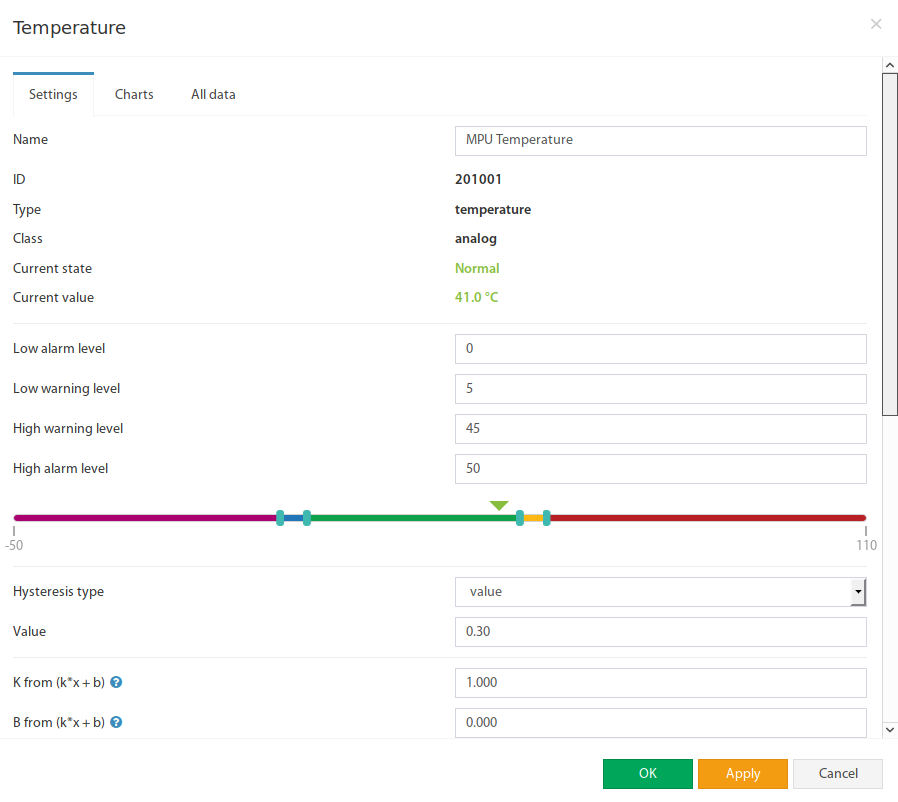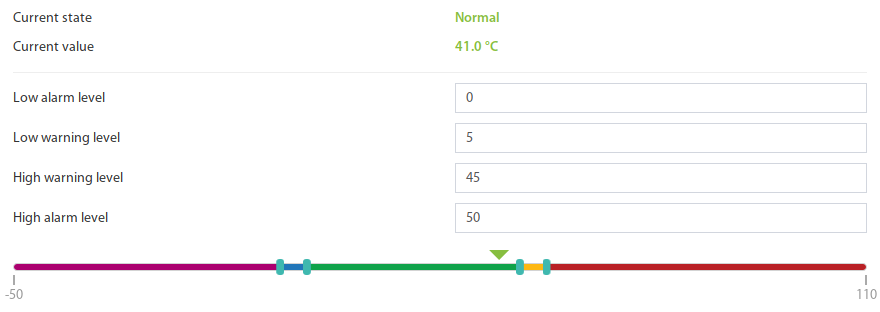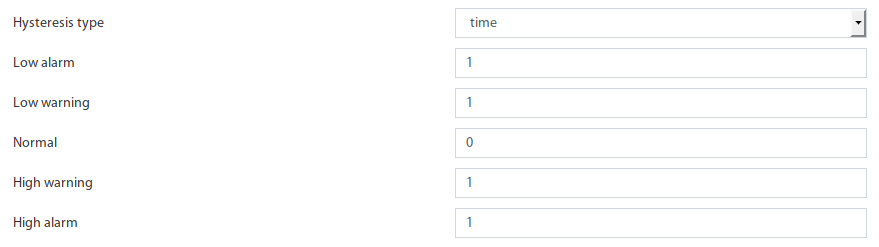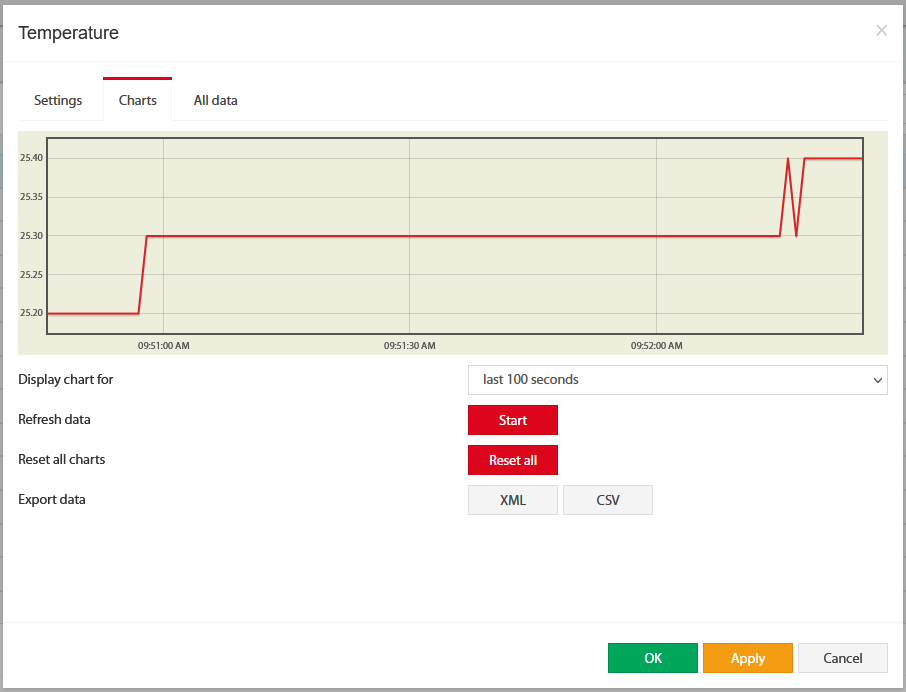Contents
| Table of Contents | ||
|---|---|---|
|
Settings tab
To configure a sensor, go to "Main menu" >> "System tree" and click on the sensor element in the tree. A modal window with sensor properties will pop up. Change the needed settings and click "OK" or "Apply" at the bottom of the "Properties" window.
...
All sensors include:
...
Name | The name is given by the system automatically. You can change it to anything you want. |
ID | System ID of the element. |
Type | Examples: temperature, humidity, vibration. |
Class | Examples: analog, CAN, switch, discrete. |
Hardware port | The external port number on the device panel to which the sensor is connected (if the sensor is external). |
All sensors have threshold controls:
...
In the picture above, the "Current value" equals 41.0 and is represented by the small triangle. Currently, the triangle is green because it is situated in the "Normal" range. Hence the sensor says that the "Current state" is "Normal". This value is used by the system's "Logic schemes" menu to notify the administrator or take action.
Hysteresis
Sensors have the option of setting the hysteresis state. Hysteresis can be a time, a value or it can be disabled.
If the hysteresis is set in time, the sensor will transmit to a new state with a delay of the specified number of seconds in the corresponding field. The time counting will begin from the moment when the measured value of the sensor has left the current range.
Each state has its own field. Which determines the time that the sensor value must continuously hold for the state to change to the specified.
...
If you set the hysteresis by value, the sensor transition to a new state will occur when the measured value of the sensor exits beyond the current range, adjusted for the specified hysteresis value.
...
You can calibrate the sensors. Use K and B coefficients. After the calibration, please, save the values in flash memory.
| Note |
|---|
To save sensor properties in the device's flash memory press " " then "OK" to confirm. |
| Info |
|---|
...
Example: Why do we need to use HysteresisLet’s say that we have a temperature sensor. Let’s say that we have set up threshold values. We have set the value 25.5 °C to be a threshold value between Normal/Alarm states. If the temperature drops just below 25.5 °C You will have a “Normal” state. If the temperature goes just above 25.5 °C You will have a “Warning” state. Sometimes the temperature may stay at 25.5 °C and jump up and down by 0.1-0.3 °C. In this case, You will get too many notifications that the sensor is showing a Warning or Normal state. In this case, we need to use a Hysteresis. If the type |
...
“time” is chosen, the system will wait for a specified time before the State of the sensor is declared. If type |
...
“value” is used, unless the temperature drops by a larger amount than specified, the sensor state will not be declared. |
Tuning the sensor value
Sensor readings can be tunned by a linear formula "y = k * x - b"
...
The charts tab shows the following:
Display chart for |
| |
Refresh data | Start | Poll a sensor |
Reset all charts | Reset all | Clears all saved data for the sensor. |
Export data | XML or CSV | Exporting data through WebUI does not work for more than a couple of days and is very rough. If you need detailed log data, use the logging of sensor values to the media |
. |
Example: Using fuel tanks.
Each fuel tank has its own formula for volume vs height. Please see this useful resource for finding out such a formula.
https://www.calculatorsoup.com/calculators/construction/tank.php
In this can, You need to use non-linear formula.
...
Note: Make sure no endpoint security services used in the network are not blocking the download of XML and CSV files. |
| Child pages (Children Display) |
|---|
Reset smoke sensors
If analog sensors like VT560 / Smoke detector/ sensor detects smoke or fire, it will go into “Alarm” mode. Alarm mode can only be switched off manually using the Reset smoke detectors panel or using the onboard sensor Analog sensor power reset is found in the “System tree” >> “Onboard”.
Child pages
| Child pages (Children Display) | ||
|---|---|---|
|