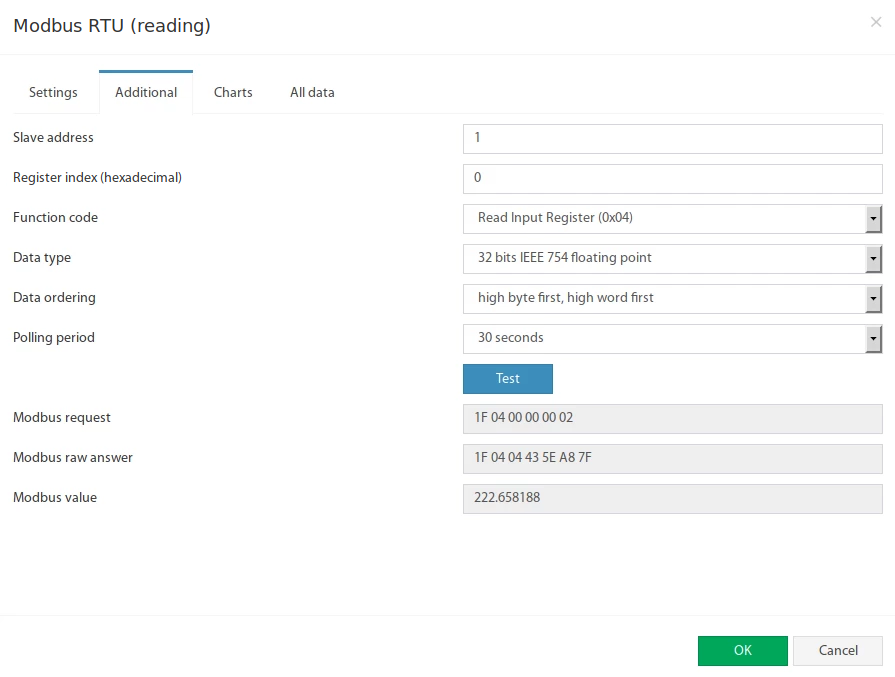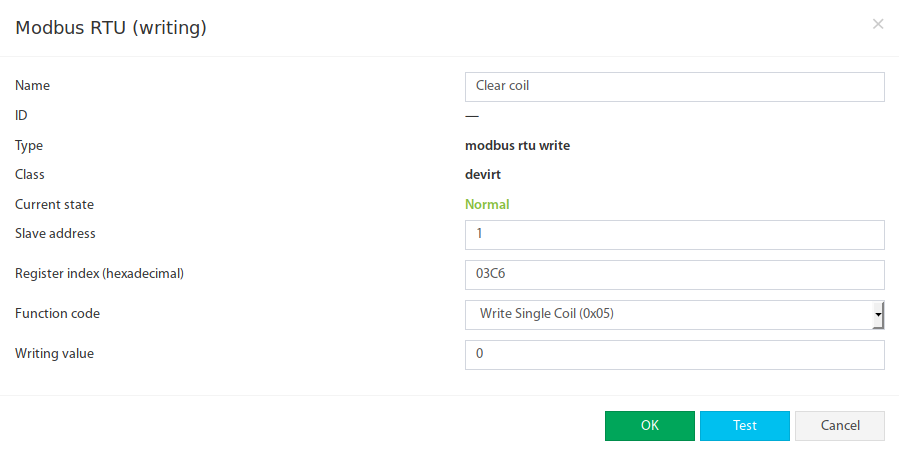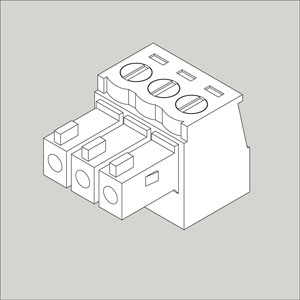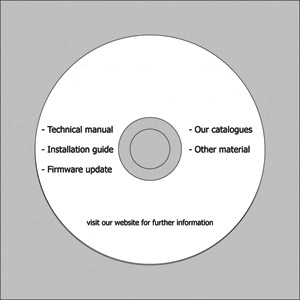Physical description
"USB485 / Modbus RS485 to USB adapter" is used for connecting Modbus RTU devices/meters/sensors to Vutlan VT325, VT335, VT805, VT825, VT960 series monitoring units.
Connection
Please read article Connecting Modbus devices first.
Example 1: Using "RS485 to USB adapter" with internal termination.
- Sensors are connected in a daisy chain connection.
- 120Ω resistor is used at the end of the chain.
- A twisted pair cable is used for A(+) and B(-).
- "RS-485 to USB adapter" has an internal termination and it is switched ON.
- The data is transferred to the Vutlan monitoring unit using the USB port.
- Up to 31 devices can be used.
- Overall cable length no more than 1000 meters.
Example 2: Using "RS485 to USB adapter" without internal termination.
- The same as the first example with the exception that the "RS-485 to USB adapter" does not have a built-in termination.
- Termination (120Ω resistor) is added at the start of the chain.
Connecting "VT85 / Modbus extension board" Connecting Modbus sensors using "RS485 to USB adapter" A virtual "Modbus RTU" sensor is used to read and write data from external equipment via Modbus RTU protocol (RS-485 line). Such equipment can be sensors/meters or devices/systems/units. Some Vutlan devices have a Modbus RTU port. Some require an additional extension to be bought separately. Some older Vutlan units use an external converter to the USB bus is used to provide RS-485 communication. https://vutlan.atlassian.net/wiki/spaces/DEN/pages/678887425/Creating+virtual+Modbus+RTU+element After connecting the RS485 bus, according to the "Slave" hardware documentation, you can now activate the Modbus. The Modbus operates in "Master" mode. To enable Modbus, go inside the web interface of the Vutlan monitoring unit and go to the Preferences menu >> Modbus RTU. Set up the bus according to the documentation for the "Slave" equipment. Please note that the "VT85 / Modbus extension board" only supports 1 stop bit. To create a "Modbus RTU (reading)" element, press add button " " inside the "Group tree" or "System tree" menu. Then choose "Modbus RTU (reading)". A modal window will appear: Click on the "Modbus RTU (reading)". Modbus element form will be opened: Fields in the form available for change: # Name Description 1 Name Created element name 2 User-defined type Defines the icon to be displayed in the "System tree" 3 Units of measurement The unit of measure in which the value is displayed in the "System tree" 4 Minimum value Determines the minimum measurement range, when the value is out of range, the sensor goes into the "Not connected" state 5 Maximum value Determines the maximum measurement range, when the value is out of range, the sensor goes into a "Not connected" state 6 Alarm and warning levels Defines the alarm and warning thresholds, as for other sensors, see Sensor configuration 7 Hysteresis Option of setting the hysteresis state, see Sensor configuration 8 Expression Function of the form f (x). The default value for the sensor is equal to the measured value: "x", ie corresponds to the expression "x". To calculate the indirect value of the sensor is possible to use an arbitrary expression, which is permissible "(", ")", as well as: operators: "+", "-", "*", "/", "%" (remainder of the division), "^" (exponentiation); functions: "abs","sqrt","exp","ln","log","sin","cos","tan","asin","acos","atan"; constants: "pi" (3.1415926...), "e" (2.7182818...); point is used as a decimal separator (3.14). For example: "0.1*x+0.5" Fields in the form available for change: # Name Description 1 Slave address Modbus RTU slave address of external equipment 2 Register index Modbus protocol register start address in hexadecimal view, like 0F4A 3 Function code The following functions are supported: 0x01 - Read Coil Status 0x02 - Read Input Status 0x03 - Read Holding Register 0x04 - Read Input Register 4 Data type Determines how to present the data: 16 bits signed int 16 bits unsigned int 32 bits signed int 32 bits unsigned int 32 bits IEEE floating point 5 Data ordering Determines byte order in Modbus protocol response message: low byte first, low word first low byte first, high word first high byte first, low word first high byte first, high word first 6 Polling period Defines the time of polling the sensor value. From 10 seconds to 5 minutes. The Test button allows you to make a test connection with a Modbus device. In additional fields, the bytes sequence of connection, data is displayed, in hexadecimal form. Modbus request - data of the sent request, without a checksum. Modbus raw answer - data of the received answer, without a checksum. Modbus value - contains the data value interpreted under the selected Data type. To create a "Modbus RTU (writing)" element, press add button " " inside the "Group tree" or "System tree" menu. Then choose "Modbus RTU (writing)". Modbus element form will be opened: Fields in the form available for change: # Name Description 1 Name Created element name 2 Slave address Modbus RTU slave address of external equipment 3 Register index Modbus protocol register start address in hexadecimal view, like 0F4A 4 Function code The following functions are supported: 0x05 - Write Single Coil 0x06 - Write Single Register 5 Writing value Decimal integer value that will be written in the specified register The Test button allows you to make a value entry immediately into the Modbus register. Now the Modbus RTU writing can be inserted as a THEN task in logic schemes: See the article Modbus configuration for tested sensorsRelated articles
Introduction
Activating Modbus
Adding the Modbus reading virtual element
The Modbus RTU bus configuration is available in the "Additional" tab:Adding the Modbus writing virtual element
Modbus configurations for tested sensors
Package includes:
| Part | Description |
|---|---|
| USB485 / RS-485 to USB adapter | |
| 3P power terminal 3.81 mm (0.15 in) | |
| USB type A to USB type B cable, 1.5 m (3.28 foot) | |
| CD with drivers (needed if used systems other than Vutlan) |
.png?version=1&modificationDate=1559119336894&cacheVersion=1&api=v2&width=390&height=250)
.jpg?version=1&modificationDate=1557835505416&cacheVersion=1&api=v2&width=900&height=793)