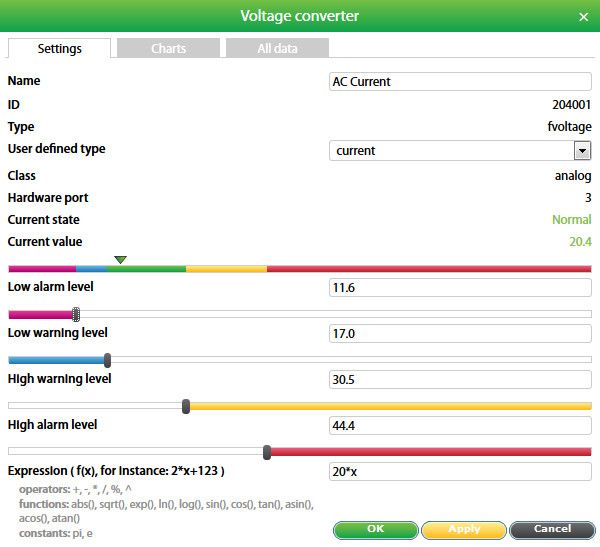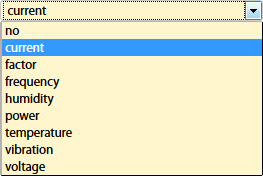...
Click on the sensor to open it's properties. A modal window with sensor properties will pop up.
- Change type of the sensor by choosing "Current". Choosing any type of the sensor does not affect sensor properties, it only changes sensor icon for comfort of usage.
- Change the name of sensor, for example "AC current".
- Use "Expression formula": 20*x, where K=20.
- Put in the threshold levels by dragging: Low alarm, Low warning, High warning, High alarm levels.
For example, graph above shows that the state of the sensor at the moment is "Normal" because 20.4 is between "Low warning" and "High warning" states, which is considered "Normal" state. - Click “Save” or “Apply” at the bottom of the “Properties” window. The page will reload and the sensor will update by changing it's icon type to (abreviation from: "Ampers").
...