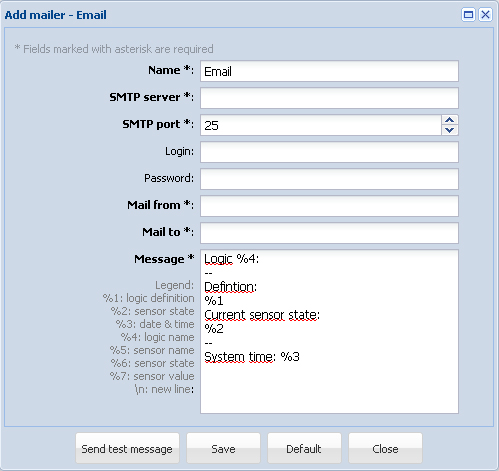Creating notifications (v2.0.1 - v2.2.5)
Notifications are intended to inform the user about events occurring in the monitoring system.
To create notification go to "Add" in the upper left corner of the interface, select the needed element.
It is possible to add the following:
- notification via E-mail "Add Mailer - Email";
- notification via SNMP trap "Add Mailer - SNMP trap";
- notification via SMS "Add Mailer - SMS";
Left click on the menu item. Fill in the form in the window that appears and press "Save".
To test the notification you can press "Send test message".
Notification via E-mail
To create notification via e-mail you have to specify the following parameters:
| Parameter | Description |
|---|---|
| Name | The name of the element in the system |
| SMTP server | Name or SMTP server IP address (smtp.gmail.com) |
| SMTP port | SMTP server on the correct port number. (e.g. 25 or 465 ) |
Login, Password | SMTP server username and password |
| Mail from | Sender's e-mail address (sky25test@gmail.com) |
| Mail to | Recipient's e-mail address (sky25test@gmail.com) |
| Message | Text of the message |
Contact your mail administrator for assistance with configuring SMTP parameters or the help section of your e-mail provider.
Notification via SNMP Trap
To create notification via e-mail you have to specify the following parameters:
| Parameter | Description |
|---|---|
| Name | The name of the element in the system |
| SNMP server | Name or SNMP server IP address (192.168.1.10) |
| SNMP port | SNMP port (usually 162). |
| Community | Community name (public) |
| Version | Version (v1 or v2c) |
Notification via SMS
To create notification via SMS you have to specify the following parameters:
| Parameter | Description |
|---|---|
| Name | The name of the element in the system |
| Phone number | Phone number of receiver (+421908315000) |
| Message | Text of the message |
Attention! In order for SMS to display correct time, make sure you have set the correct time zone in "Preferences" >> "Network" before sending SMS. The time zone has to be the same as the time zone of your browser ( Operating system). See section Creating notifications (v2.0.1 - v2.2.5).
Macros in the notification text
The text of the message can include macros. Macros have the following form:
%{number of macro}
When notification is created the system replaces the macros variables with actual values.
The following macros are available:
| Macro | Description |
|---|---|
| %1 | description of the logic scheme that has triggered |
| %2 | readings of sensors in the logic scheme |
| %3 | logic scheme response time |
| %4 | name of logic scheme |
| %5 | name of the sensor which triggered the logic scheme |
| %6 | state of the sensor in the logic scheme that has triggered |
| %7 | the value measured by the sensor or logic level |
Example. If the text has the following form:
%4 -- %1 -- %2 -- %3
When logic is triggered and the notification is sent, the recipient will see a message in the following form:
Logic scheme name -- if 'S/N iButton'(id=13) in state 'alarm', then 'Email'(id=302) changes to state 'on' immediately 'Relay-0'(id=31) changes to state 'pulse' immediately -- 'S/N iButton'(id=13) in state 'alarm' -- 12:40:36 2012/01/18
We recommend to use a more informative form of message, by default it is written in the following form:
Logic %4: -- Defintion: %1 Current sensor state: %2 -- System time: %3
.jpg?version=1&modificationDate=1411046675038&cacheVersion=1&api=v2)