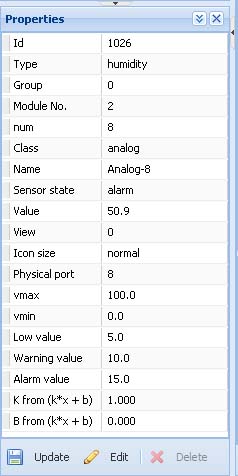Sensor configuration (v2.0.1 - v2.2.5)
To configure a sensor, click on the sensor element in the tree or on the sensor icon in the toolbar. You can view or edit parameters of sensor in the window "Properties" in the bottom left corner of the interface. You can change the size of the window by dragging it with your mouse. Change the needed settings and click "Update" at the bottom of the "Properties" window.
To save sensor properties in the flash memory of the device go to System menu->Save setting to flash
To edit sensor properties in a separate window, click "Edit" at the bottom of "Properties" bar. A window will appear where you can edit the parameters and then click «Set and Close».
Setting up the thresholds is not always convenient in a separate window. In this case you can set the thresholds "Warning value" and "Alarm value" in the "Properties" window at the bottom.